Exchange 2010 introduced a very interesting feature – the Scripting Agent. The intent for this component is to provide extensibility to the base management tools and ensure consistency for the execution of cmdlets in the environment. The feature is not enabled by default and you must manually enable it if you want to leverage the Scripting Agent.
If you are looking for a way to set default options on mailboxes that do not inherit that specific configuration item from the database or server level, then this is for you!
As TechNet describes: when you enable the Scripting Agent cmdlet extension agent, the agent is called every time a cmdlet is run on a server running Exchange 2010. This includes not only cmdlets run directly by you in the Exchange Management Shell, but also cmdlets run by Exchange services, the Exchange Management Console (EMC), and the Exchange Control Panel (ECP). We strongly recommend that you test your scripts and any changes you make to the configuration file, before you copy your updated configuration file to your Exchange 2010 servers and enable the Scripting Agent cmdlet extension agent.
To summarise -- Every time an Exchange cmdlet is executed the list of cmdlets and actions contained within the Scripting Agent configuration is checked. If there are actions defined for the cmdlet in the Scripting Agent configuration then those actions are automagically added to the cmdlet being executed prior to the actual command doing anything.
This means that the Scripting Agent is a great tool to ensure that certain options are set in the environment. For example this can be used to:
-
Disable Outlook Anywhere for new users by default
-
Disable POP/IMAP for new users by default
-
Enable Single Item Recovery for new users by default
-
Enable External Calendar Processing for new users by default
The last one will be of interest to Blackberry users who run into the issue where they need to allow Exchange 2010 to process external meeting messages. You can run the below to enable for one mailbox:
Set-CalendarProcessing -ProcessExternalMeetingMessages $True
Or the below to change all the mailboxes on a given server.
Get-Mailbox -Server "servername” -ResultSize Unlimited | Set-CalendarProcessing -ProcessExternalMeetingMessages $True
But this is all after the fact. Some customers have implemented scheduled scripts to go back and re-set such configuration items but that still leaves a period of time when the configuration is not what it should be. The Scripting Agent can fix you up here! Additional filtering examples for PowerShell are in this post.
How does this good stuff all work then?
Functionality Breakdown
The purpose of the scripting agent is to insert your own custom values and logic into the Exchange workflow. This applies to both Exchange Management Console, Exchange Management Shell actions and Exchange Control Panel. The cmdlets underpin actions taken in the GUI, and every time an Exchange cmdlet is called the Scripting Agent cmdlet extension agent is called. This agent check to see if there are any additional actions to be added to the cmdlet.
Note that the Scripting Agent is only for Exchange cmdlets, it will not fire on Get cmdlets and does not exist on the Exchange Edge role.
There is a sample Scripting Agent file on a default Exchange 2010 installation. This file can be found in the Exchange Installation FolderBinCmdletExtensionAgents folder. By default this is:
C:\Program Files\Microsoft\Exchange Server\V14\Bin\CmdletExtensionAgents
The file is called ScriptingAgentConfig.xml.sample and to allow Exchange to use it, the file must be renamed to remove the .sample suffix. For those who had to endure it, it is the same concept as “LMHosts.sam” – but let’s not go down the #PRE and #DOM silly road again….
There are four APIs that are available and are called in the following order:
- ProvisionDefaultProperties This API can be used to set values of properties on objects when they're created. When you set a value, that value is returned to the cmdlet, and the cmdlet sets the value on the property. You can fill in values on properties if the user didn't specify a value, or you can override the value specified by the user. This API respects the values set by higher priority agents. The Scripting Agent cmdlet extension agent won't overwrite the values set by higher priority agents.
- UpdateAffectedIConfigurable This API can be used to set values of properties on objects after all other processing has been completed, but the
ValidateAPI hasn't yet been called. This API respects the values set by higher priority agents. The Scripting Agent cmdlet extension agent won't overwrite the values set by higher priority agents. - Validate This API can be used to validate the values on an object's properties that are about to be set by the cmdlet. This API is called just before a cmdlet writes any data. You can configure validation checks that allow a cmdlet to either succeed or fail. If a cmdlet passes the validation checks in this API, the cmdlet is allowed to write the data. If the cmdlet fails the validation checks, it returns any errors defined in this API.
- OnComplete This API is used after all cmdlet processing is complete. It can be used to perform post-processing tasks, such as writing data to an external database.
Deployment Considerations
Here are some items to consider before going live with the feature:
-
The Scripting cmdlet extension agent is disabled by default. You must manually enable it
-
The configuration file must be called ScriptingAgentConfig.xml
-
You are responsible for copying the ScriptingAgentConfig.xml to every server
-
You are responsible for ensuring that the correct version of ScriptingAgentConfig.xml is copied to every server. Exchange does not replicate or manage this file at all.
-
Test changes to the file in a lab prior to deploying to production
-
Management workstations will also need a copy of the ScriptingAgentConfig.xml file. Again you must manage the deployment of this file.
-
Exchange installer expects the scripting file to be present when installing a new Exchange server or installing management tools. Do not disable the Scripting Agent just to install a server/admin workstation. You can manually create the necessary directory path and copy the ScriptingAgentConfig.xml to the BinCmdletExtensionAgents folder.
-
By default, the Scripting Agent cmdlet extension agent runs after every other agent, with the exception of the Admin Audit Log agent
-
You will likely experience object not found errors when multiple domain controllers are present in an AD site. This is because one part of the Scripting Agent script will fire against DC-1 and then the next part against DC-2. This will result in a failure on DC-2 since the object has not yet replicated to it. To deal with this we will pin a domain controller. Note that this is not hardcoding the DC. Hardcoding is never a great idea since if that one DC fails then we will run into issues. See below for more details on this and how to deal with it.
-
Since the file is XML based, Notepad will be able to edit it but you probably find it easier to edit using an XML aware tool such as XML Notepad. There are other editors out there – the weapon of choice is yours!
-
Be aware of the XML sensitivity of the XML file. Please see Michel’s post here for more details.
-
Carefully consider the cmdlets that you will fire actions on. For example do not include just the New-Mailbox cmdlet to take your specific actions. What about mailbox enabling existing accounts? They will be missed as the Enable-Mailbox cmdlet was not also added. This would lead to inconsistent behaviours.
Michel also has a great end to end solution for enabling archive mailboxes using the Scripting Agent – check that out too.
Enabling And Deploying Scripting Agent
Let’s look at an example of enabling the Scripting Agent and a sample configuration file that overcomes some of the common issues with writing to multiple domain controllers.
In the below screen shot the Scripting Agent is still in its default configuration and is disabled:
The sample ScriptingAgentConfig.xml.sample file is present and is dated the 21st July 2009.
Copy the ScriptingAgentConfig.xml to all Exchange servers, and administrator workstations. Ensure that you have a process to keep the files in lock step else you will get varying results.
We can then enable the scripting agent using PowerShell Enable-CmdletExtensionAgent and check that the Scripting Agent’s status is now enabled.
For reference, the above command is:
Enable-CmdletExtensionAgent "Scripting Agent"
Now that the Scripting Agent is enabled and the same ScriptingAgentConfig.xml copied to all machines, we can start to test it out!
Testing The Scripting Agent
Let’s test out the Scripting Agent. To do this we will make a mailbox using the Exchange Management Shell and then using the Exchange Management Console. The custom configuration file that was deployed will enable Single Item Recovery for all newly created mailboxes. Please see the end of this post of the contents of the XML.
First up, creating a new mailbox (SA-Test-1) using Exchange Management Shell:
Secondly using the Exchange 2010 Management Console to create mailbox SA-Test-1. For reference only the completion screen is shown here, so that we can see the cmdlet properties that were specified:
If you look at the details of the cmdlet Executed in the above screenshot there is no mention of SingleItemRecovery. And the same is also true when examining the contents of the Exchange Management Console log file.
As you can see, when creating these mailboxes, there has been absolutely no reference to Single Item Recovery. But let’s go and check the properties of these newly created mailboxes!
You can see that both accounts have SingleItemRecoveryEnabled set to $True, which means the feature is enabled despite not specifying this in the New-Mailbox cmdlet.
Round of applause here!
For comparison, user account (User-1) that was created months ago does not have this feature enabled.
Dealing With Multiple Domain Controllers
When multiple domain controllers are present in the same AD site, then some of the commands will fire against DC-1, some against DC-2 and so on. You will get errors along the lines of:
The cmdlet extensionagent with the index 5 has thrown an exception in OnComplete. The Exception is: Microsoft.exchange.provisioning.provisioningexception. Scriptingagent exception thrown while invoking scriptlet for OnComplete API. The operation couldn't be performed because object 'objectname' couldn't be found
As an added bonus you will also get errors from ms.exchange.provisionin.provisioninglayer.oncomplete.
There are a few ways around this;
- Uninstall all domain controllers but one. Yes – I’m joking but it would fix the Scripting Agent issue
- Hardcode a single domain controller to all cmdlets. This is bad on multiple levels. If that one DC goes offline or us decommissioned all of the Scripting Agent tasks will fail. The other issue is for larger enterprises, it would not be efficient for every machine to target a single DC thus ignoring AD site boundaries.
- Add a script section that determines the site, domain controllers in the site and then choose one. This is not ideal as Exchange already does the DC selection process so the code is a tad superfluous. Additionally how do you then deal with your chosen DC being unavailable? That is yet more code to trap and handle the error.
- Workout what DC Exchange used automatically, then persist that for the duration of the session. This allows for local site awareness, and should the DC fail or be decommissioned other DCs will be automatically chosen.
I typically use option three, and store the DC that was automatically selected in a variable that can then be used consistently throughout the script. This would look like:
$DC = [string]($readOnlyIConfigurable.originatingserver)
Thus when running the Set-Mailbox cmdlet we will then specify that domain controller using the DomainController parameter:
Set-Mailbox -Identity $Newmailbox -SingleItemRecoveryEnabled $True -DomainController $DC.domain.com
Sample Scripting Agent Files
Since seeing sample files makes it easier to understand this feature, and some folks will be able to just use the examples below directly there are a few included. As always note that any and all sample code follows the terms of use as described here.
My lab servers are a tad slow, so the Start-Sleep is in there for my purposes, you can remove or decrease the timeout.
Example 1
This example enables SingleItemRecovery and also sets custom default calendar permissions for the Enable-Mailbox and New-Mailbox cmdlets.
Be sure to change domain.com to match your domain suffix.
<?xml version="1.0" encoding="utf-8" ?>
<Configuration version="1.0">
<Feature Name="NewMailbox" Cmdlets="new-Mailbox">
<ApiCall Name="OnComplete">
if($succeeded) {
Start-sleep 20
$DC = [string]($readOnlyIConfigurable.originatingserver)
$newmailbox = $provisioningHandler.UserSpecifiedParameters["Name"]
Set-mailbox -Identity $Newmailbox -SingleItemRecoveryEnabled $True -DomainController $DC.domain.com
$AccessRights = "Reviewer"
$mailbox = Get-Mailbox $newmailbox
$calendar = (($mailbox.SamAccountName)+ ":" + (Get-MailboxFolderStatistics -Identity $mailbox.SamAccountName -FolderScope Calendar | Select-Object -First 1).Name)
Set-MailboxFolderPermission -User "Default" -AccessRights $AccessRights -Identity $calendar -DomainController $DC.domain.com
}
</ApiCall>
</Feature>
<Feature Name="EnableMailbox" Cmdlets="enable-Mailbox">
<ApiCall Name="OnComplete">
if($succeeded) {
Start-sleep 20
$DC = [string]($readOnlyIConfigurable.originatingserver)
$newmailbox = $provisioningHandler.UserSpecifiedParameters["Identity"]
set-mailbox -Identity "$newmailbox" -SingleItemRecoveryEnabled $True -DomainController $DC.domain.com
$AccessRights = "Reviewer"
$mailbox = Get-Mailbox -identity "$newmailbox"
$calendar = (($mailbox.SamAccountName)+ ":" + (Get-MailboxFolderStatistics -Identity $mailbox.SamAccountName -FolderScope Calendar | Select-Object -First 1).Name)
Set-MailboxFolderPermission -User "Default" -AccessRights $AccessRights -Identity $calendar -DomainController $DC.domain.com
}
</ApiCall>
</Feature>
</Configuration>
Example 2
This example disables POP and IMAP access to newly created mailboxes
Be sure to change domain.com to match your domain suffix.
<?xml version="1.0" encoding="utf-8" ?>
<Configuration version="1.0">
<Feature Name="NewMailbox" Cmdlets="New-Mailbox">
<ApiCall Name="OnComplete">
if($succeeded) {
Start-sleep 20
$DC = [string]($readOnlyIConfigurable.originatingserver)
$NewMailbox = $provisioningHandler.UserSpecifiedParameters["Name"]
Set-CASMailbox -Identity $NewMailbox -ImapEnabled $false -POPEnabled $false -DomainController $DC.domain.com
}
</ApiCall>
</Feature>
<Feature Name="EnableMailbox" Cmdlets="Enable-Mailbox">
<ApiCall Name="OnComplete">
if($succeeded) {
Start-sleep 20
$DC = [string]($readOnlyIConfigurable.originatingserver)
$NewMailbox = $provisioningHandler.UserSpecifiedParameters["Name"]
Set-CASMailbox -Identity $NewMailbox -ImapEnabled $false -POPEnabled $false -DomainController $DC.domain.com
}
</ApiCall>
</Feature>
</Configuration>
Example 3
The following example Disables Outlook Anywhere
Be sure to change domain.com to match your domain suffix.
<?xml version="1.0" encoding="utf-8" ?>
<Configuration version="1.0">
<Feature Name="NewMailbox" Cmdlets="New-Mailbox">
<ApiCall Name="OnComplete">
if($succeeded) {
Start-sleep 20
$DC = [string]($readOnlyIConfigurable.originatingserver)
$NewMailbox = $provisioningHandler.UserSpecifiedParameters["Name"]
Set-CASMailbox -Identity $NewMailbox -MAPIBlockOutlookRpcHttp $True -DomainController $DC.domain.com
}
</ApiCall>
</Feature>
<Feature Name="EnableMailbox" Cmdlets="Enable-Mailbox">
<ApiCall Name="OnComplete">
if($succeeded) {
Start-sleep 20
$DC = [string]($readOnlyIConfigurable.originatingserver)
$NewMailbox = $provisioningHandler.UserSpecifiedParameters["Name"]
Set-CASMailbox -Identity $NewMailbox -MAPIBlockOutlookRpcHttp $True -DomainController $DC.domain.com
}
</ApiCall>
</Feature>
</Configuration>
Please feel free to leave suggestions in the comments for other great use cases for this feature.
Cheers,
Rhoderick
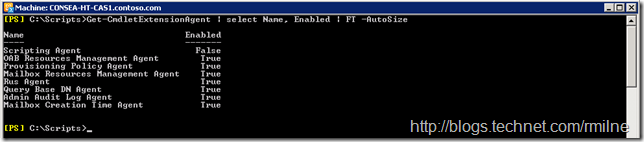
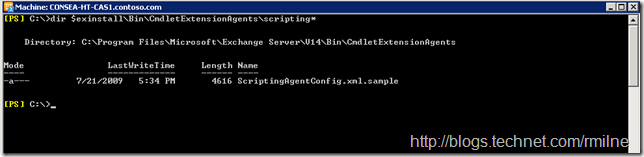
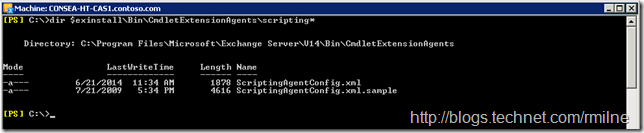
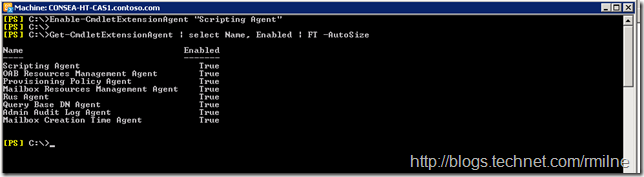
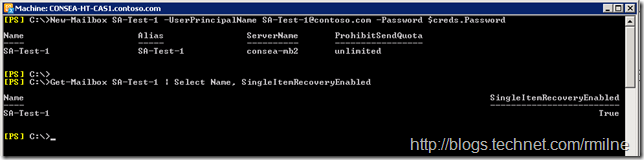
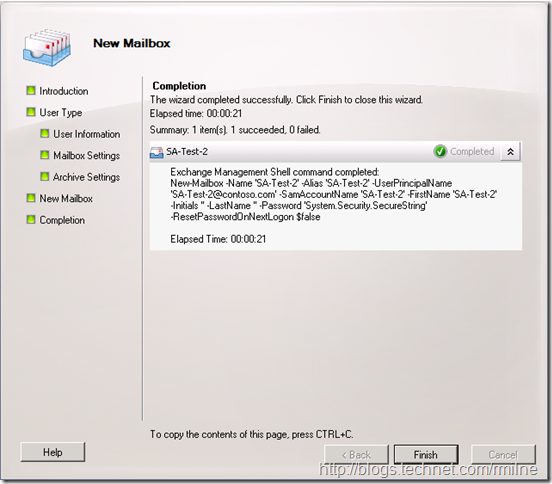



Nice article regarding Agent Scripting Tool. I really like your information which you have provided in this article. Thanks for such a valuable information.