Exchange 2019 CU8 has been released to the Microsoft Volume Licensing Center! Exchange 2019 has a different servicing strategy than Exchange 2007/2010 and utilises Cumulative Updates (CUs) rather than the Rollup Updates (RU/UR) which were used previously. CUs are a complete installation of Exchange 2019 and can be used to install a fresh server or to update a previously installed one. Exchange 2013 and 2016 have the same servicing methodology.
Details for the release are contained in KB 4588885.
Updates Of Particular Note
This CU contains the latest security updates at the time of release, specifically the December 2020 releases.
4593465 Description of the security update for Microsoft Exchange Server 2019 and 2016: December 8, 2020
This CU contains AD schema changes. Please plan accordingly.
A search fix is included for Outlook in cached mode:
4583542 Server assisted search in Outlook doesn't return more than 175 items in Exchange Server 2019
After updating to Exchange 2019 CU7, in some cases you might see the string " " in the body of an item that has been moved between folders or mailboxes using Outlook in Online Mode.
This is addressed in 4583539 Non-breaking space is visible in message body in Outlook in Exchange Server 2019 and 2016
Note that there are some known issues when preparing AD which are discussed in the release KB. There are additional operations required for multiple domain environments where /PrepareAD needs to be executed manually in the other domains.
Note as of September 2020 the Exchange 2019 sizing calculator can be downloaded manually from: https://aka.ms/excalc
Previously it was only available via the Exchange 2019 CU media.
Issues Resolved
This cumulative update also fixes the issues that are described in the following Microsoft Knowledge Base articles:
4588297 Attachments can't be downloaded or previewed from Outlook Web App
4583531 Design change about inline images will be forced to download but not open in a new tab of OWA in Exchange Server 2019 and 2016
4583532 ELC MRM archiving fails due to DomainName in AuthServer in Exchange Server 2019 and 2016
4583533 Exchange Server 2019 or 2016 installation fails with error "The user has insufficient access rights"
4583534 Event ID 65535 System.Runtime.Serialization errors in Application log in Exchange Server 2019 or 2016
4583535 New-Moverequest, Resume-Moverequest, and Remove-Moverequest not logged in Audit logs in Exchange Server 2019 and 2016
4583536 Set-MailboxFolderPermission is included in Mail Recipient Creation in Exchange Server 2019 and 2016
4583537 Update Korean word breaker in Exchange Server 2019 and 2016
4583538 Microsoft Teams REST calls exceed the default value of maxQueryStringLength in Exchange Server 2019 and 2016
4583539 Non-breaking space is visible in message body in Outlook in Exchange Server 2019 and 2016
4583542 Server assisted search in Outlook doesn't return more than 175 items in Exchange Server 2019
4583544 Lots of LDAP requests for FE MAPI w3wp lead to DDoS on DCs in Exchange Server 2019
4583545 Make DomainName in Authserver a multivalued parameter in Exchange Server 2019 and 2016
4593465 Description of the security update for Microsoft Exchange Server 2019 and 2016: December 8, 2020
Some Items For Consideration
Exchange 2019 follows the same servicing paradigm for Exchange 2013 and 2016 which was previously discussed on the blog. The CU package can be used to perform a new installation, or to upgrade an existing Exchange Server 2019 installation to this CU. Cumulative Updates are well, cumulative. What else can I say…
Customers with a hybrid Exchange deployment, must keep their on-premises Exchange servers updated to the latest update or the one immediately prior ( N or N-1).
-
Test the CU in a lab which is representative of your environment
-
Review this post to also factor in AD preparation which is to be done ahead of installing the CU onto the first Exchange server
-
Follow your organisation’s change management process, and factor the approval time into your change request
-
Provide appropriate notifications as per your process. This may be to IT teams, or to end users.
-
After you install this cumulative update package, you cannot uninstall the cumulative update package to revert to an earlier version of Exchange. If you uninstall this cumulative update package, Exchange is removed from the server.
-
Place the server into SCOM maintenance mode prior to installing, confirm the install then take the server out of maintenance mode
-
Place the server into Exchange maintenance mode prior to installing, confirm the install then take the server out of maintenance mode
-
I personally like to restart prior to installing CUs. This helps identifies if an issue was due to the CU or happened in this prior restart, and also completes any pending file rename operations. 3rd party AV products are often guilty of this
-
Restart the server after installing the CU
-
Ensure that all the relevant services are running
-
Ensure that event logs are clean, with no errors
-
Ensure that you consult with all 3rd party vendors which exist as part of your messaging environment. This includes archive, backup, mobility and management services.
-
Ensure that you do not forget to install this update on management servers, jump servers/workstations and application servers where the management tools were installed for an application. FIM and 3rd party user provisioning solutions are examples of the latter.
-
Ensure that the Windows PowerShell Script Execution Policy is set to “Unrestricted” on the server being upgraded or installed. See this article on setting PowerShell to Unrestricted.
-
Disable file system antivirus prior to installing. Do this through the appropriate console. Typically this will be a central admin console, not the local machine.
-
Verify file system antivirus is actually disabled
-
Once server has been restarted, re-enable file system antivirus.
Please enjoy the update responsibly!
What do I mean by that? Well, you need to ensure that you are fully informed about the caveats with the CU and are aware of all of the changes that it will make within your environment. Additionally you will need to test the CU your lab which is representative of your production environment.
Cheers,
Rhoderick
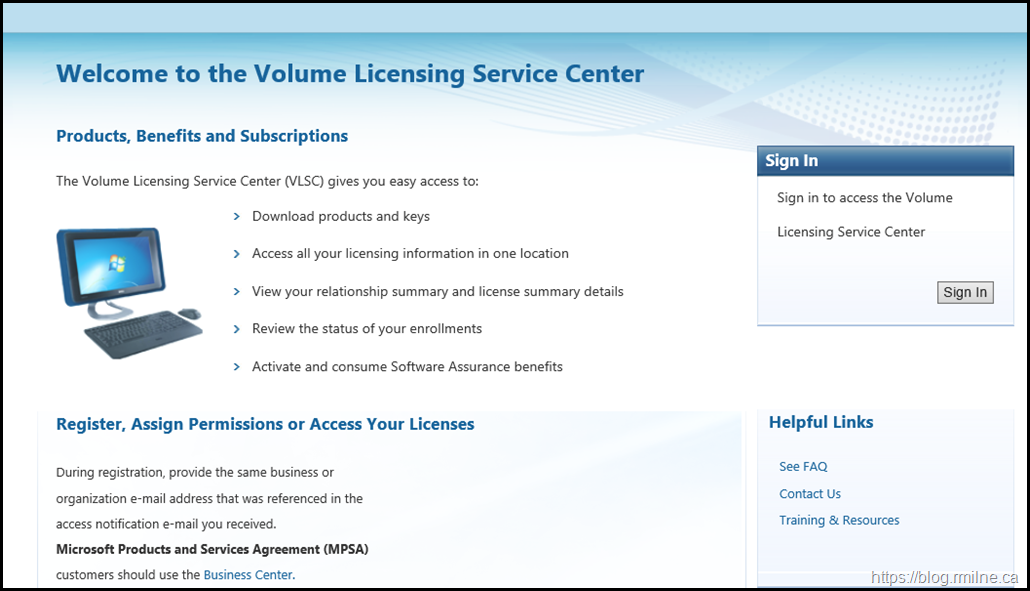
Have you noticed that the CU8 media (ISO) on the VLSC and the MSDN/VisualStudio downloads are actually the CU7 media? The file name reflects CU8, the image name is CU8 when mounting the ISO, but the unattended install (and result) is that only CU7 was applied?
We just installed Ex2019 CU8 and CU8 is CU8 not CU7.
But I know what you mean, had the same situation with another CU a couple of years ago on Exchange 2016.
If you do not explicitly type in the drive letter before the upgrade command Exchange remembers the last CU. This is probably the cause that you saw CU7 instead of CU8.
Example:
You have the CU8 image mounted on drive F:
Switch to drive F: and additionally specify the drive letter in your command: f:\Setup.exe /mode:upgrade /IAcceptExchangeServerLicenseTerms