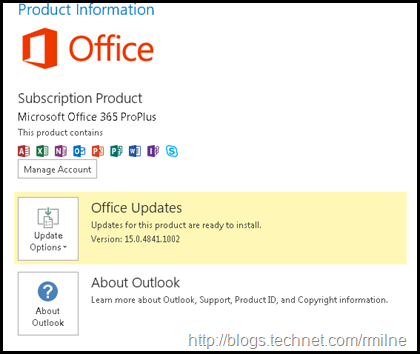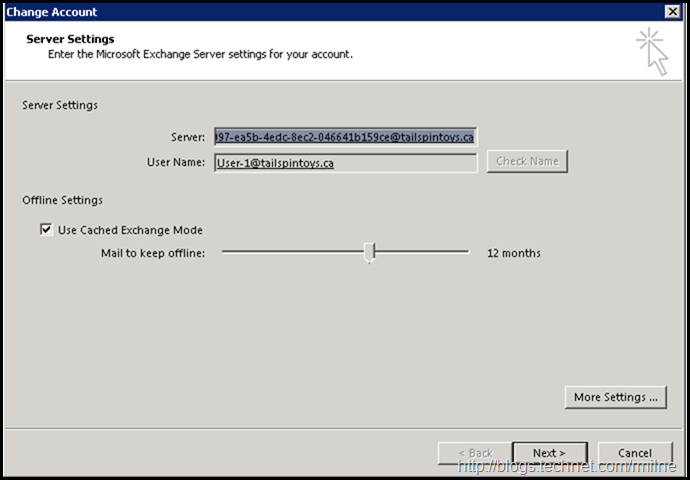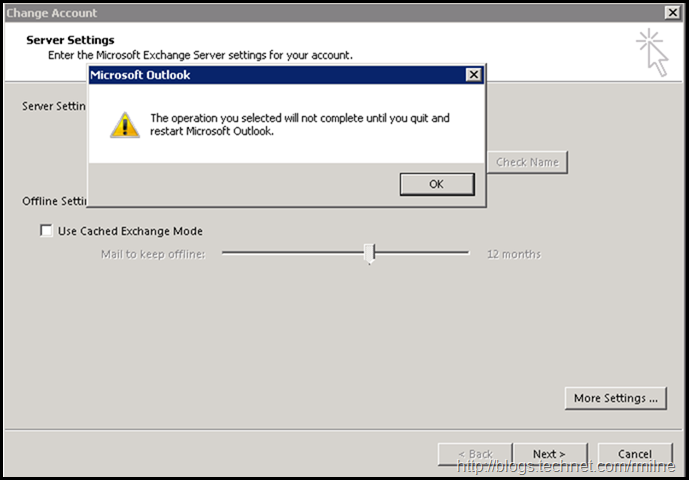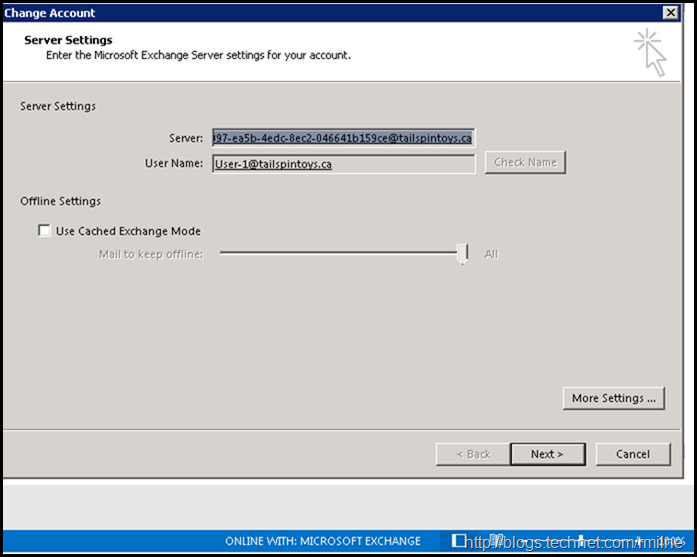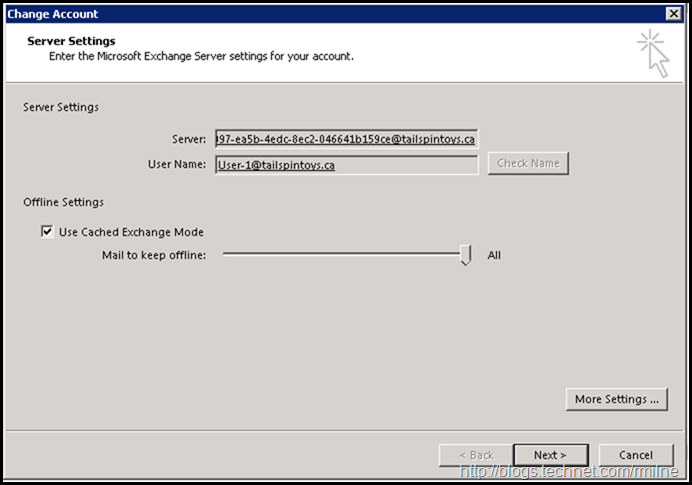The below was noted when dealing with a customer issue where the VIP was complaining that Outlook had "unexpectedly" changed the amount of data which they had chosen to keep offline. They had a laptop system with a very small SSD, which filled up due to the increased OST size.
Large OST issues happened frequently in Outlook 2010 as that version of the client would download all content to the OST. Outlook 2013 introduced the sync slider feature. This controls the amount of data which is maintained in the client’s local OST file, based on a time value. Depending upon the system type this value will use different values, this allows the SSD space in a tablet to be used effectively. If Outlook is running in Online mode it will state Online with Exchange in the bottom right hand corner of the main Outlook window. If cached mode is used, it will say Connected. This quickly allows you to identify if Outlook is Online or Cached without having to dig into the settings.
In this environment there are no GPO objects to control the sync slider. The machine in question is not a tablet, so Outlook 2013 has defaulted to keeping 12 months of data offline.
The below screenshots and repro are from Outlook 2013 ProPlus build 15.0.4841.1002.
Starting Configuration
Outlook 2007 and newer will default to cached mode. This can be changed by removing the check in “use Cached Exchange Mode” and then restarting Outlook to apply the change. In the below example we can see a profile created using the defaults on Outlook 2013. Note that the server GUID is expected on Outlook 2013 and older when used with Exchange 2013 or Exchange 2016.
Repro Steps
If we click to clear the “Use Cached Exchange Mode” option this will place the Outlook client into Online mode. This requires Outlook to be restarted and is indicated with the pop-up.
After restarting Outlook we can wee that Outlook states it is online with Exchange, and the “Use Cached Exchange Mode” is cleared. Since we are running in Online mode this means that the OST is not used and all of the data on the Exchange server is available. Note that the sync slider is at the ALL position.
If we then re-enable cached mode by simply checking the “Use Cached Exchange Mode”, note that the position of the sync slider is maintained. It is still at the ALL position.
This means that all of the data held on the Exchange server will be downloaded to the OST file. This mimics the behaviour of Outlook 2010.
Root Cause Noted
In this case, the user had disabled cached mode and when they had then re-enabled it they did not pay attention to the position of the sync slider.
Yet another reason that clients should be managed, since a GPO would prevent users from modifying the cached mode setting in addition to also providing the option to manage the amount of data to keep offline.
Cheers,
Rhoderick