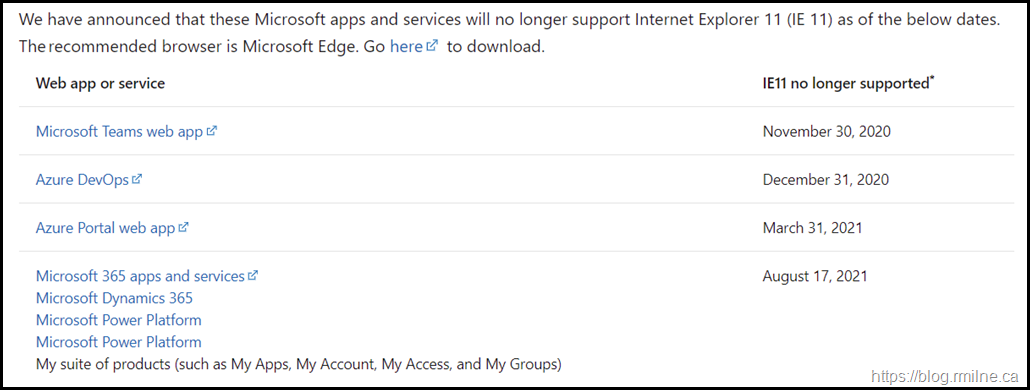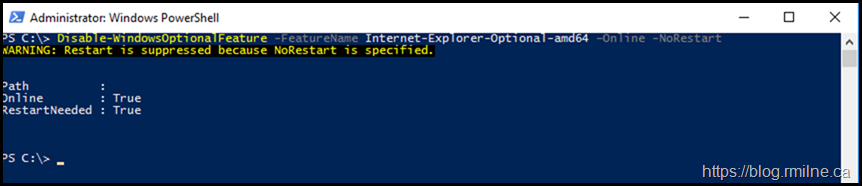Now that multiple services have stopped supporting IE11 coupled with the end of support for legacy Edge, it is imperative that we transition to an updated browser on all of our devices. IE11 is already unsupported for multiple Microsoft services, and the list will grow over time. For example Microsoft Teams support ceased on the 30th November 2020, and overall Microsoft 365 support ends on the 17th August 2021
Microsoft apps and services to end support for Internet Explorer 11
Please also see the Yammer support statement on IE11.
Update 31-10-2022 Note that Windows will automatically remove IE11 when the below updates are installed. See this post for details.
When will IE11 be permanently disabled as part of a Windows update? (New: October 27, 2022)
The Internet Explorer 11 desktop application will be permanently disabled when either of the following Windows updates are deployed to devices:
- (Optional) January 2023 Windows non-security preview ("C") release scheduled for January 17, 2023
- February 2023 Windows security update ("B") release scheduled for February 14, 2023
Note: As Windows updates are cumulative, Windows updates after February 2023 will also disable IE11.
How this will affect your organization:
- All IE11 activity, including shortcuts using IE11 and invoking the iexplore.exe binary will be redirected to Microsoft Edge
- Launching shortcuts or file associations that use IE11 will be redirected to open the same file/URL in Microsoft Edge
- The IE11 icons on the Start Menu and the task bar will be removed
This Windows Update will only affect in-scope SKUs (the IE11 desktop application delivered via the Semi-Annual Channel (SAC) including Windows 10 client SKUs and Windows 10 IoT).
As part of the overall process to update to Edge Chromium, IE11 should be removed once all application compatibility issues are addressed. There needs planning and testing for application compatibility, so ensure that has happened.
IE11 is supported via the component support policy of the Windows OS, and you can find those details here.
Installing Edge On Servers
You can go to https://microsoftedgewelcome.microsoft.com/ to quickly initiate the Edge installer.
Removing IE11
We can remove IE11 using the Optional Features section in the UI, but it is easy to automate and run the removal via PowerShell:
Disable-WindowsOptionalFeature -FeatureName Internet-Explorer-Optional-amd64 -Online -NoRestart
Note that the "-NoRestart" was added. You can remove this if desired to meet your needs.
A restart is a requirement to uninstall IE11.
Cheers,
Rhoderick