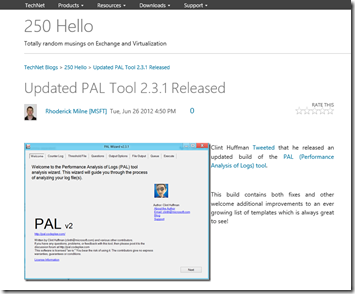 I recently blogged about using PAL to analyse an existing performance monitor log file. That is great if you have an existing log, but what if this is not the case? How can we easily capture the correct counters in the log file? Again PAL can come to the rescue!
I recently blogged about using PAL to analyse an existing performance monitor log file. That is great if you have an existing log, but what if this is not the case? How can we easily capture the correct counters in the log file? Again PAL can come to the rescue!
Let's assume that PAL is installed as detailed in the previous blog post, if not hit that post and get the tool running. I’ll wait for you ![]() - you’re back – good! Now that the tool is installed and running, go to the Threshold File tab as shown in the below picture.
- you’re back – good! Now that the tool is installed and running, go to the Threshold File tab as shown in the below picture.
Select the threshold file that you are interested in, in this case let’s choose “Microsoft Exchange 2010”. This is shown in the capture above. Then click the "Export to Perfmon template file button, and save the file somewhere safe. This is an XML file which can be viewed in IE or another XML editing tool.
This saved XML file can then be copied to the Exchange server where it can be used as the template for a Perfmon (Performance Monitor) Data Collector Set. The Data Collector Set contains one or more Data Collectors which are the actual elements containing the Perfmon counters to capture. The Data Collector Set is responsible for the scheduling of the individual Data Collectors.
Under Administrative tools open up the Performance Monitor MMC, then navigate down the to Data Collector SetsUser Defined. On a newly installed server it will look like this, i.e. empty.
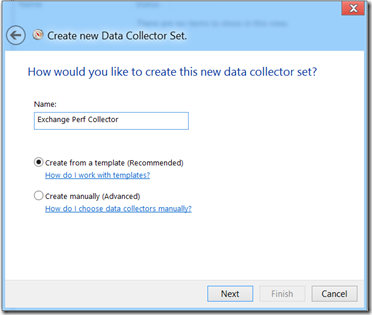 Right click on User Defined and go New –> Data Collector Set. This will bring up the wizard to create the Data Collector.
Right click on User Defined and go New –> Data Collector Set. This will bring up the wizard to create the Data Collector.
Ensure the “Create from a Template” option is selected then click next.
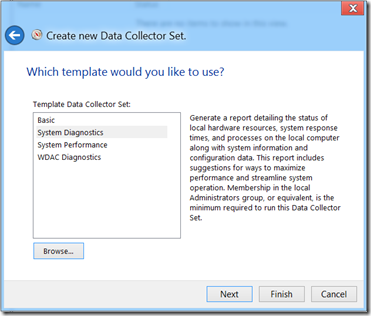 Click browse to local the PAL XML file that you previously copied to the server.
Click browse to local the PAL XML file that you previously copied to the server.
At this point you can hit Finish and take the default collection location and account to run the collector.
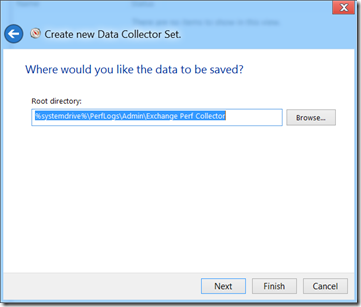 Selecting Next from the screen above (instead of Finish) will allow the location of the Data Collector to be changed. By default this will be saved to the root of the system drive, i.e. C:PerfLogs...
Selecting Next from the screen above (instead of Finish) will allow the location of the Data Collector to be changed. By default this will be saved to the root of the system drive, i.e. C:PerfLogs...
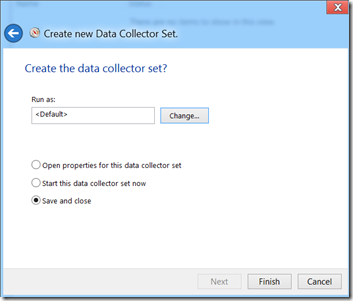 Again this screen can be bypassed if Finish was chosen on one of the previous stages. If skipped then Perfmon will assume the Data Collector is to run under the default user context, though we can modify this in addition to either starting the Data Collector Set immediately or opening up the properties and setting a schedule.
Again this screen can be bypassed if Finish was chosen on one of the previous stages. If skipped then Perfmon will assume the Data Collector is to run under the default user context, though we can modify this in addition to either starting the Data Collector Set immediately or opening up the properties and setting a schedule.
Now you will have something resembling the below, which is the Data Collector that contains the Exchange 2010 PAL counters.
Right click the Data Collector entry in the right hand pane, and select properties to review the list of PerfMon counters.
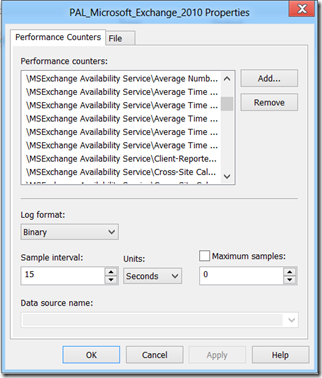 Note that the sample interval, log file location and log file type (.blg, CSV, TAB,SQL) can be set here.
Note that the sample interval, log file location and log file type (.blg, CSV, TAB,SQL) can be set here.
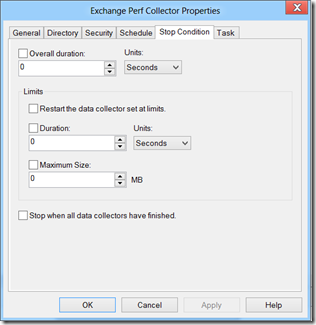 In the main Performance Monitor console, right clicking on the Data Collector Set and selecting properties allows the start & stop conditions to be set. This allows for automated data collection, where you can start the collector at specific times of given days of the week. Of course the Collector Set can be started and stopped manually, the choice as they say is all yours
In the main Performance Monitor console, right clicking on the Data Collector Set and selecting properties allows the start & stop conditions to be set. This allows for automated data collection, where you can start the collector at specific times of given days of the week. Of course the Collector Set can be started and stopped manually, the choice as they say is all yours ![]() !
!
Now that the Data Collector Set is created, you can use it to capture performance data to help troubleshoot issues.
So we have the ability to use PAL to help with creating Performance Monitor logs by using it to create a template file that allows for easy Data Collector Set creation. Once the log has been captured, PAL can then be used to analyse it as described in the previous blog.
Cheers,
Rhoderick>>>>>
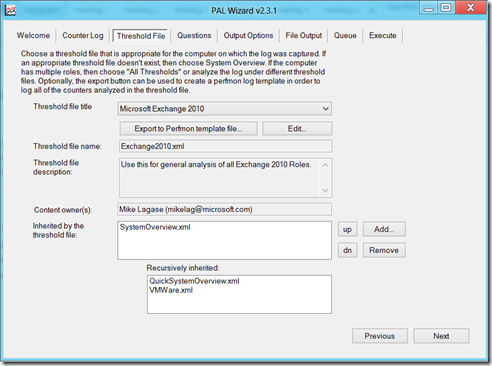
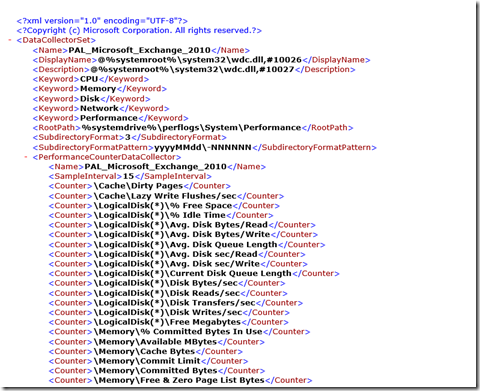
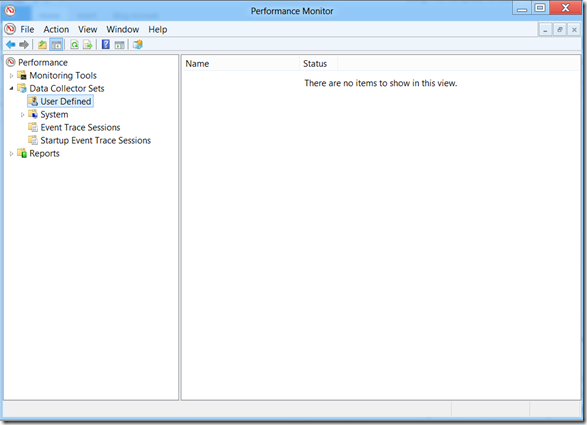
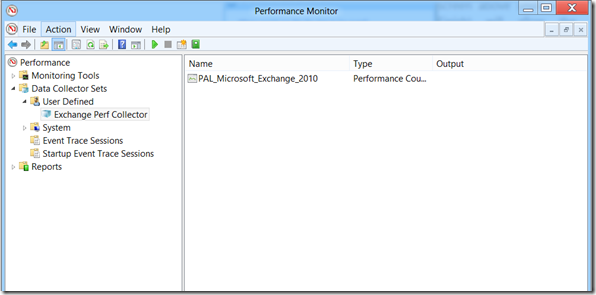
Does anyone know if these templates from PAL are supposed to work on server 2019? I select the xml templat and the new data collection wizard shows up blank.