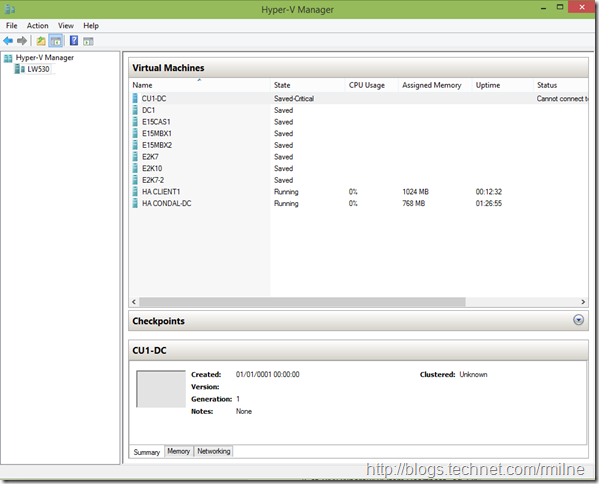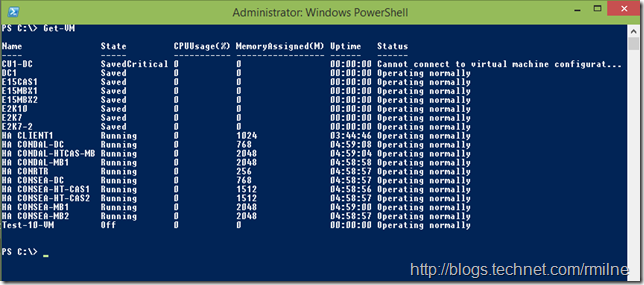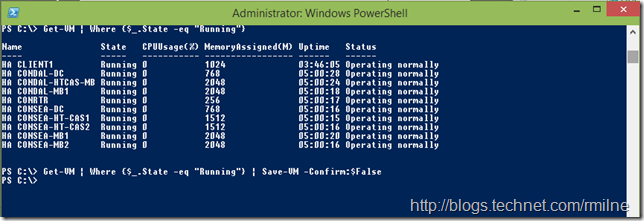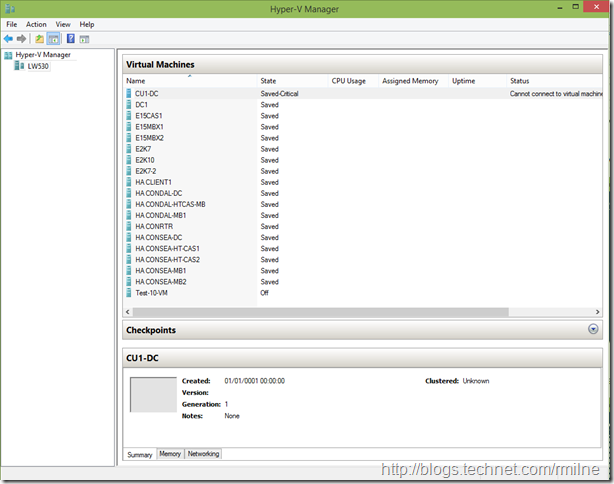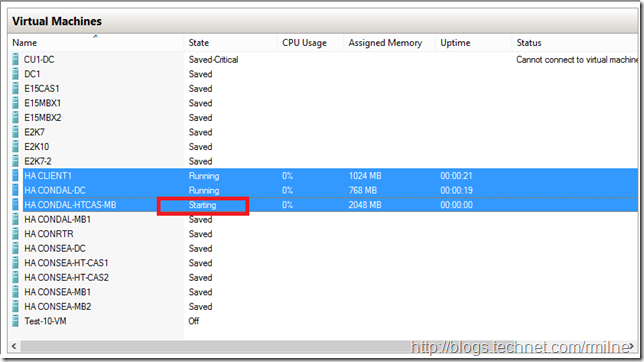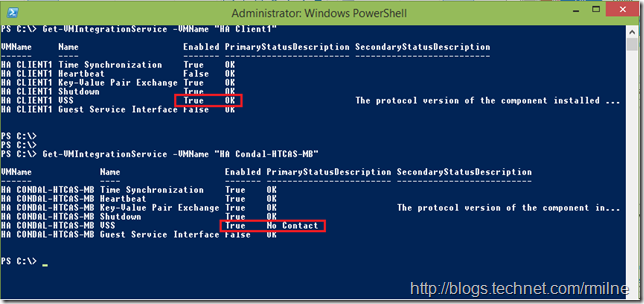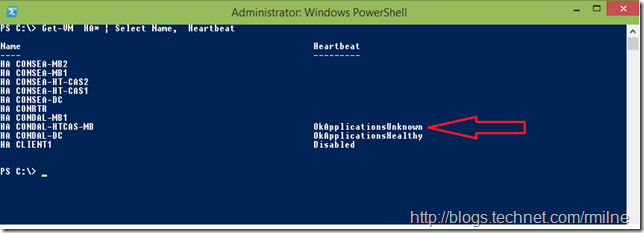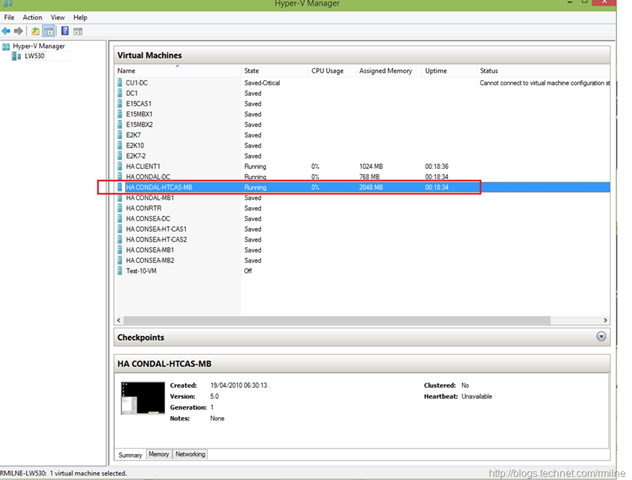After updating my Windows 8.1 machine to the Windows 10 preview, some of my VMs were no longer visible in the Hyper-V Manager. Prior to powering on some VMs, all of them were visible. After powering on, some VMs disappeared in the Hyper-V Manager console.
In the screen shot below, there should be 10 VMs displayed which have the prefix of “HA”.
Restarting the Virtual Machine management service made no difference. The VMs that were not displayed remain in that state, i.e. hidden.
But they are certainly there! Looking in PowerShell using Get-VM showed all the VMs:
They were still manageable via PowerShell.
Get-VM | Where {$_.State –eq “Running”}
If they were saved using PowerShell, then they appear in the GUI once again:
Get-VM | Where {$_.State –eq “Running”} | Save-VM
After they had been saved, simply refreshing the Hyper-V Manager made them all re-appear.
If the VMs were started up again, some of them would “stick” at the starting phase. This is highlighted in the screenshot blow.
Despite being marked with a status of “Starting” all VMs were all successfully started and were fully accessible. Refreshing the Hyper-V Manager would then cause VMs to again disappear.
OK – what is up with that VM? Why is it saying it is stuck starting, but the VM is actually running? Why is it not reporting it is in a happy place?
Checking VM Integration Services & Heartbeat
If we look at the VM Integration Services, there is a difference between a VM that is happy and the one that was stuck in starting phase. Note the highlighted areas below:
Get-VMIntegrationService –VMName “VMName”
Digging deeper, how does the VM heartbeat appear for these VMs?
Get-VM HA* | Select Name, Heartbeat
As indicated with the big red arrow, there is a bit of a difference…..
Fixing This Up
In the Windows 10 Preview, there is currently an issue if the VM heartbeat is reported as unknown. In this case, VMs do not appear in the Hyper-V Management console.
To workaround this issue, disable the heartbeat for these VMs. The following command will disable the heartbeat for VMs that have a status of “OKApplicationsUnknown”.
Get-VM | Where {$_.Heartbeat -eq "OkApplicationsUnknown"} | Disable-VMIntegrationService Heartbeat
After running the above command and refreshing the Hyper-V Manager the VMs are now visible! The naughty VM listed above is now in the running state and all is good!
Please remember that this is the initial preview of Windows 10, and that this article was written specifically for the preview.
Cheers,
Rhoderick