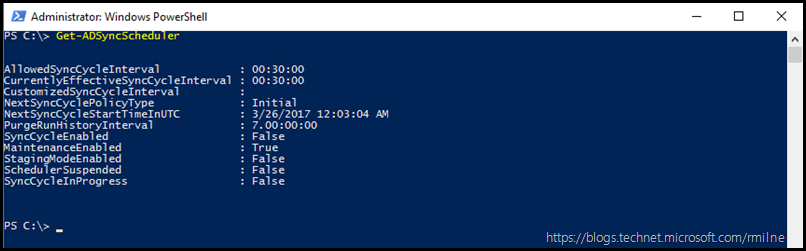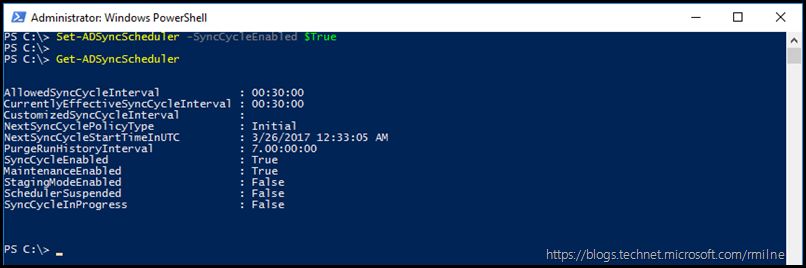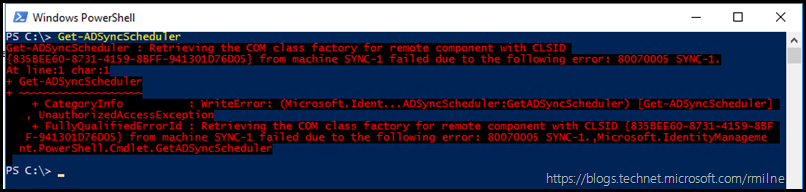When installing Azure Active Directory Connect (AAD Connect), it is sometimes required that the initial synchronisation is not initiated until additional configuration has been performed. This may mean that rules have to be edited, or that certain filtering options are to be applied.
AAD Connect will inform you that synchronisation will not occur until you enable it. This is highlighted along the bottom, in the screenshot.
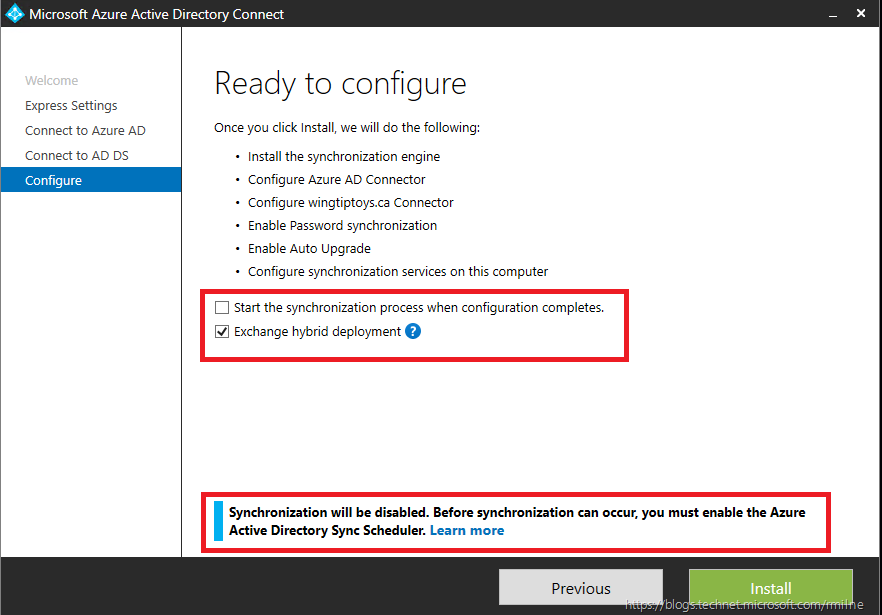
This is much better than the previous behaviour with AAD Sync, the precursor to AAD Connect, which would not inform you of this. This issue was discussed in February 2015.
Reviewing Current AAD Connect Sync Cycle Status
To review the current properties of the AAD Connect Sync Cycle, open PowerShell locally on the AAD Connect server and run:
Get-ADSyncScheduler
To Enable AAD Connect Sync Cycle
To enable the Sync Cycle, execute the below in an elevated PowerShell instance on the AAD Connect server. See the note at the end on why to elevate.
Set-ADSyncScheduler -SyncCycleEnabled $True
Note that the SyncCycleEnable is now $True.
Check the application event log and the AAD Connect Service Management UI (MIISClient.exe) to monitor status and to ensure that no issues exist.
To Disable AAD Connect Sync Cycle
To disable the Sync Cycle, execute the below in an elevated PowerShell instance on the AAD Connect server. See the note at the end on why to elevate.
Set-ADSyncScheduler -SyncCycleEnabled $False
Elevation For The Nation
When running the above commands, please ensure that the PowerShell instance is elevate if UAC is enabled.
If this is not executed sing elevated PowerShell Session, the below red text will likely appear:
The text is included below for the search engines:
Get-ADSyncScheduler : Retrieving the COM class factory for remote component with CLSID
{835BEE60-8731-4159-8BFF-941301D76D05} from machine SYNC-1 failed due to the following error: 80070005 SYNC-1.
At line:1 char:1
+ Get-ADSyncScheduler
+ ~~~~~~~~~~~~~~~~~~~
+ CategoryInfo : WriteError: (Microsoft.Ident...ADSyncScheduler:GetADSyncScheduler) [Get-ADSyncScheduler]
, UnauthorizedAccessException
+ FullyQualifiedErrorId : Retrieving the COM class factory for remote component with CLSID {835BEE60-8731-4159-8BF
F-941301D76D05} from machine SYNC-1 failed due to the following error: 80070005 SYNC-1.,Microsoft.IdentityManageme
nt.PowerShell.Cmdlet.GetADSyncScheduler
Cheers,
Rhoderick