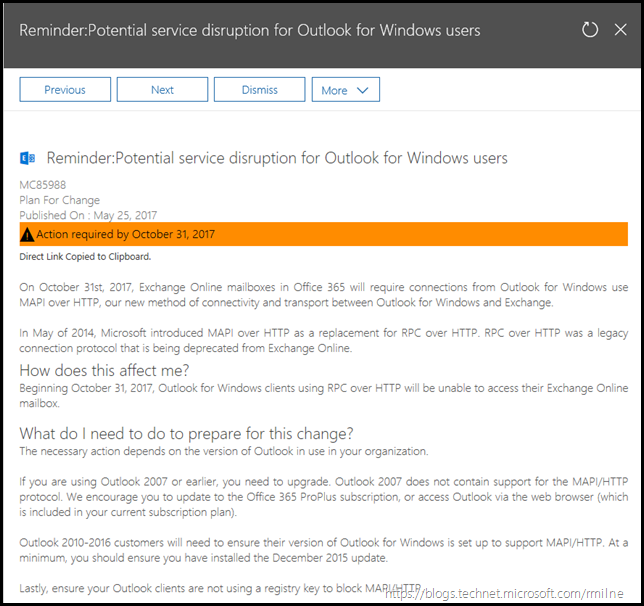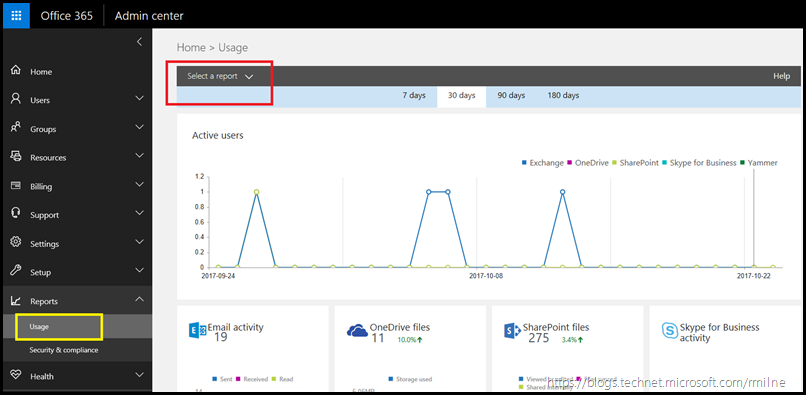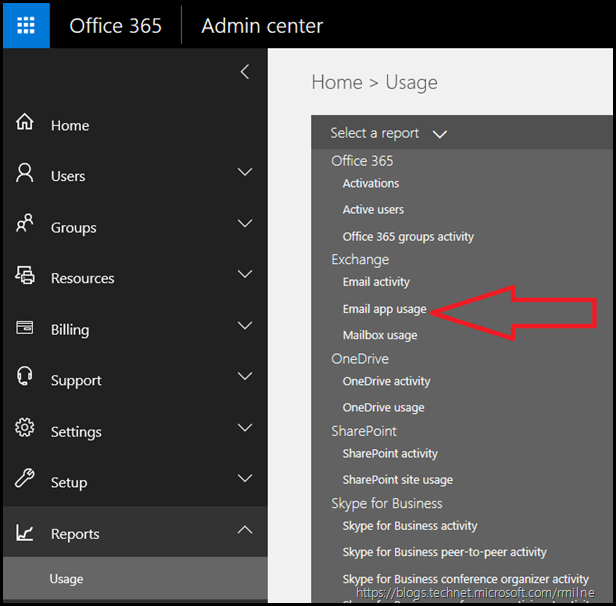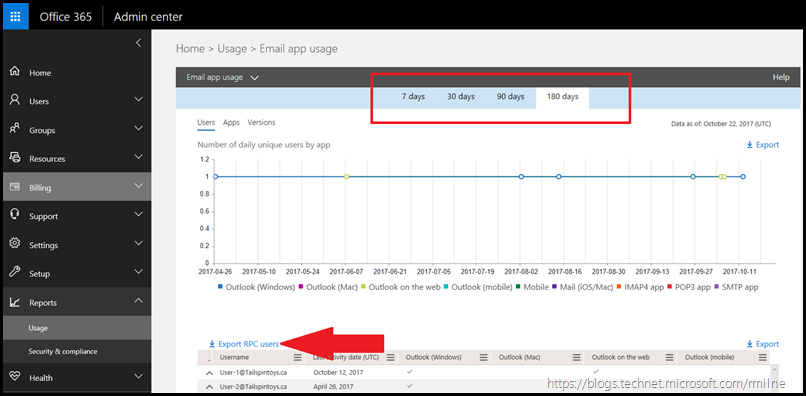The end of Outlook Anywhere support in Office 365 is almost upon us. In a weeks time support for Outlook Anywhere (OA) will be removed in Office 365. Note that this does not impact on-premises deployments. This change is in Office 365. The replacement client connectivity protocol is MAPI/HTTP. MAPI/HTTP is not a new protocol, it was introduced with Exchange 2013 SP1 and Outlook 2013 SP1.
The Office 365 support change was published as MC85988 into the portal. The below is a copy of the message, and also a direct link.
https://portal.office.com/AdminPortal/home?switchtomodern=true#/MessageCenter?id=MC85988
For additional reading please see: RPC over HTTP reaches end of support in Office 365 on October 31, 2017
This change is being made as Outlook Anywhere has had a very good life, and it is time to move on. Exchange 2003 and Outlook 2003 first introduced the world to Outlook Anywhere 14 years ago. Times and technology have changed significantly since then. The Outlook Anywhere Scalability with Outlook 2007, Outlook 2003, and Exchange 2007 whitepaper was a firm favourite for MCM bedtime reading. No joke!
Outlook Anywhere was an excellent technological advancement. It allowed RPC to be tunnelled over the Internet using HTTPS. However, there were always issues
-
TCP port exhaustion due to imitating a full duplex persistent protocol over a half duplex stateless protocol
-
App pool recycling issues every 29 hours the app pools would recycle themselves
-
Inability to innovate – RPC and RPCProxy.dll are not owned by the Exchange team
-
Outlook Anywhere path issues – LB affinity required in initial OS versions
-
Exchange 2003 RTM configuration "fun" (remember those registry key modifications?)
MAPI/HTTP provides many additional benefits including:
- Provides faster connection times to Exchange
- Improves the connection resiliency when the network drops packets in transit
- Enables more secure login scenarios like Multi-factor authentication for Office 365
- Provides the extensibility foundation for 3rd party identity providers
- Removes the complexity of RPC over HTTP’s dependency on the legacy RPC technology
What Do I Need To Do?
The Outlook client must be a version which supports MAPI/HTTP.
Outlook 2007 has already exited out of extended support and never supported MAPI/HTTP.
Outlook 2010 must have SP2 and a recent update installed.
Outlook 2013 requires SP1 and a recent updated installed.
Outlook 2016 with a recent update installed.
Please refer to Outlook Updates to obtain the latest version information for Outlook. From this page please note:
Office 365 works with any version of Outlook that is in mainstream support, which includes the latest version of Outlook 2016, Outlook 2013, and Outlook 2011 for Mac. For previous versions of Outlook, only those that have extended support may continue to work with Office 365, although with reduced functionality. For more information, see Microsoft Support Lifecycle.
Identifying Errant Outlook Versions
How can we identify a user who may be running an outdate version of Office? Some examples include:
-
If you assets are managed by a software inventory tool such as Config Manager, run a report in Config Manager
-
Mailbox Auditing in Office 365
-
Email Apps Usage Report in Office 365
Mailbox Auditing
RPC over HTTP reaches end of support in Office 365 on October 31, 2017 contains instructions on how to enable mailbox auditing for your Office 365 mailboxes.
Connect to Exchange Online PowerShell and execute the below commands.
The first command enables the auditing which may require 24 hours to be enabled. The second command searches the Audit Log and retrieves the ClientInfoString
Get-Mailbox –Resultsize Unlimited | Set-Mailbox -AuditOwner MailboxLogin -AuditEnabled $true
Get-Mailbox –Resultsize Unlimited | Search-MailboxAuditLog -LogonTypes owner -ShowDetails | ? { $_.ClientInfoString -like "*Outlook*" } | select MailboxOwnerUPN,Operation,LogonType,LastAccessed,ClientInfoString | export-csv .OutlookConnections.csv
Email Apps Usage Report
Navigate to portal.office.com and authenticate using administrator credentials.
In the left hand tree, expand Reports and select Usage.
In the above highlighted red box, there is a drop down. Select Email App Usage.
The Email App Usage Report will then open. Note that you can chose the duration of the query along the top of the report. This is highlighted in the red box below. You probably want to focus on users who are still connecting using Outlook Anywhere in the last month or 7 days. Going back 18 months may be useful for an overall view, but some of those users may now have an updated client
Click the Export RPC Users link to download a copy of the report that you can then manipulate in Excel.
Cheers,
Rhoderick