Working on multiple versions of Exchange means having multiple different labs. Each lab will have different versions of Exchange, different update levels and also different Active Directory site layouts. They are all required to test and validate different configurations.
These VMs are not always running. As a result, DFS sometimes needs attention if the environment was powered off for an extended time.
For example, powering up the DCs in a lab will result in the below EventID 4012 from DFS.
The DFS Replication service stopped replication on the folder with the following local path: C:WindowsSYSVOLdomain. This server has been disconnected from other partners for 124 days, which is longer than the time allowed by the MaxOfflineTimeInDays parameter (60). DFS Replication considers the data in this folder to be stale, and this server will not replicate the folder until this error is corrected.
No biggie, this is something that is documented in How to force an authoritative and non-authoritative synchronization for DFSR-replicated SYSVOL (like "D4/D2" for FRS.
However, when you try to run DFSRDIAG.exe on recent versions of Windows it cannot be found...
DFSRDIAG : The term 'DFSRDIAG' is not recognized as the name of a cmdlet, function, script file, or operable program.
Check the spelling of the name, or if a path was included, verify that the path is correct and try again.
At line:1 char:1
+ DFSRDIAG
+ ~~~~~~~~
+ CategoryInfo : ObjectNotFound: (DFSRDIAG:String) [], CommandNotFoundException
+ FullyQualifiedErrorId : CommandNotFoundException
It really is not there. It is not a path or environment variable issue in PowerShell. The same happens in a cmd prompt.
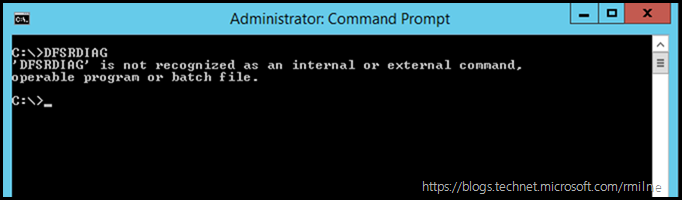
C:>DFSRDIAG
'DFSRDIAG' is not recognized as an internal or external command, operable program or batch file.
DFSRDIAG Where You At?
In the newer builds of Windows, not all of the additional management tools are installed by default. Even though this machine is a DC, and it requires the DFSR service to replicate Sysvol, the additional File Server Management tools are not present by default. You will have to install them.
Install DFS Management Tools Using PowerShell
Personally I prefer PowerShell as it is quick and simple and less clicking compared to the Server Manager. The syntax to install the DFS management console is below:
Install-WindowsFeature RSAT-DFS-Mgmt-Con
Note that this is an isolated test lab, hence the Windows Update message.
Install DFS Management Tools Using Server Mangler
You can also use the Server Manager to add in the additional RSAT File Services component which will add in DFSRDIAG.
Bootnote
This is not unique just to DFSRDIAG. The same applied to a separate blog post which leveraged the AD LDS ADSchemaAnalyzer.exe to review the Exchange schema.
If Windows Server 2008 R2 was user, no additional action was needed after installing AD LDS. However, on Windows 2012 onwards the additional management tool had to be installed to get ADSchemaAnalyzer.exe
Cheers,
Rhoderick
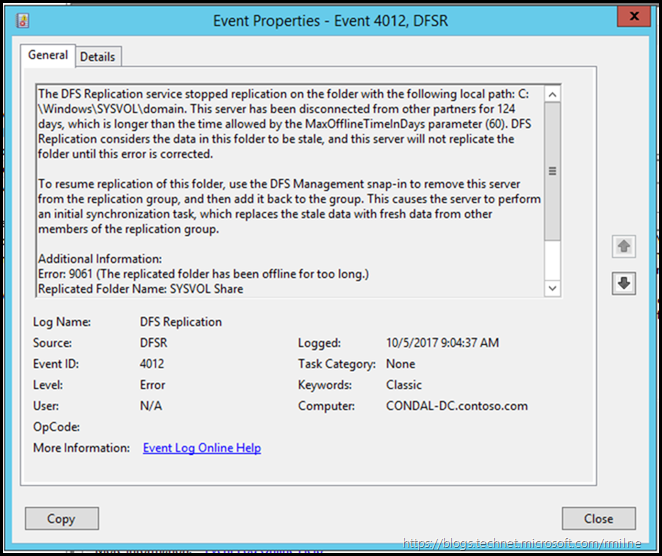
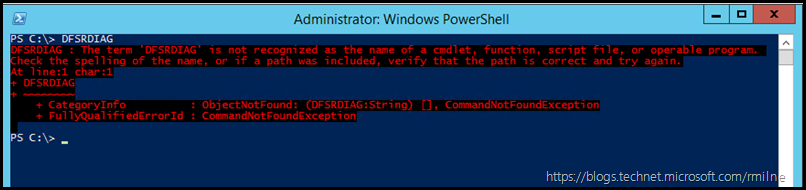
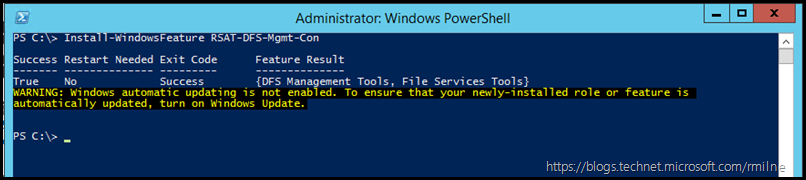
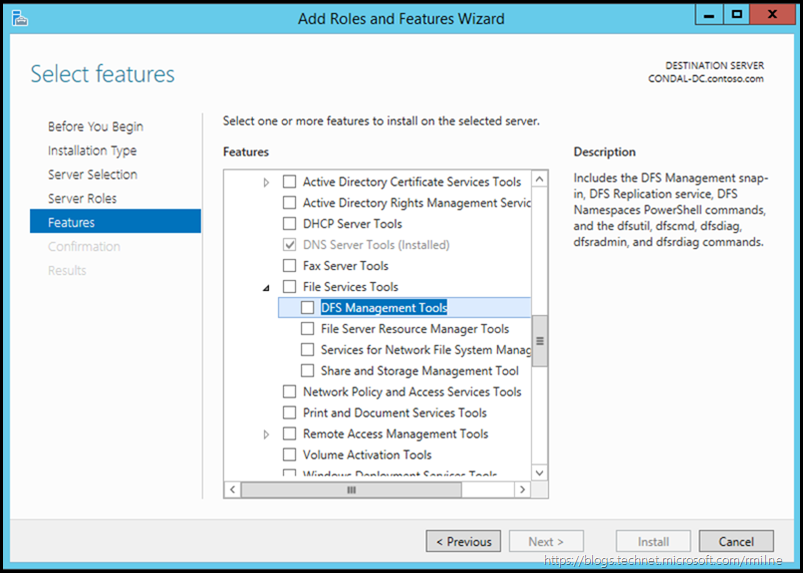
Thanks!
Server "Mangler?
That will be my sense of humour....
Goes back to NT's User Mangler for Domains....
Cheers,
Rhoderick