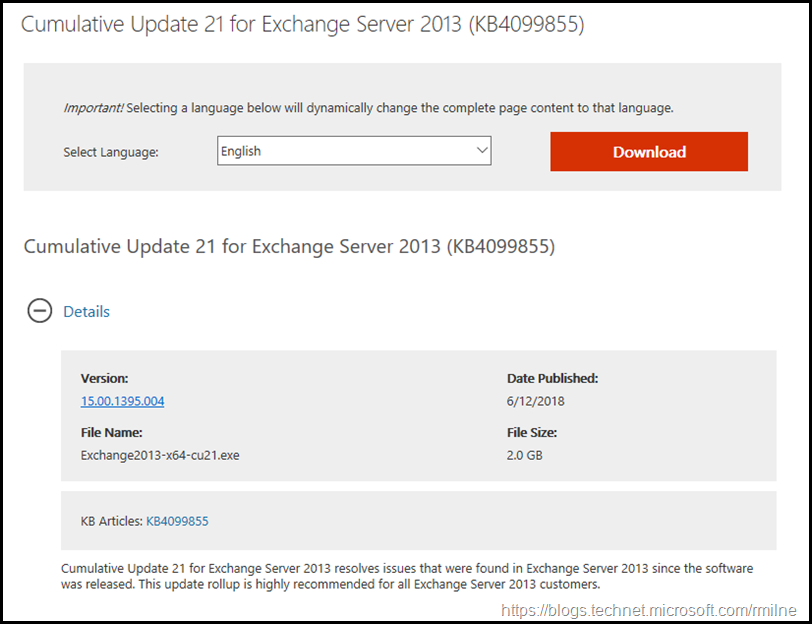Exchange 2013 CU21 has been released to the Microsoft download centre! Exchange 2013 has a different servicing strategy than Exchange 2007/2010 and utilises Cumulative Updates (CUs) rather than the Rollup Updates (RU/UR) which were used previously. CUs are a complete installation of Exchange 2013 and can be used to install a fresh server or to update a previously installed one. Exchange 2013 SP1 was in effect CU4, and CU21 is the seventeenth post SP1 release.
This is build 15.00.1395.004 of Exchange 2013 and the update is helpfully named Exchange2013-x64-cu21.exe. Which is a great improvement over the initial CUs that all had the same file name! Details for the release are contained in KB 4099855.
Whether or not your AD Schema needs to be updated depends upon your initial Exchange 2013 version. This will dictate if the AD Schema needs to be modified. Check the values as noted in this post. There may be additional RBAC definitions, so PrepareAD should be executed prior to installing CU22. If setup detects that PrepareAD is required it should be automatically executed if the account running setup has the necessary permissions. This was an issue first discussed in the MessageCopyForSentAsEnabled post and in Unexpected Exchange AD Object Values.
Cumulative Update 21 is the last planned quarterly update for Exchange Server 2013. Customers must upgrade to Cumulative Update 21 to continue to receive future security updates.
Exchange 2007 is no longer supported, updates are not provided once a product has exited out of extended support.
Updates Of Particular Note
.NET Framework 4.7.1 is now required. This was previously discussed in the December 2017 release of Exchange updates.
Update 16-10-2018 -- .NET Framework 4.7.2 is now supported, as announced in this post.
Exchange 2013 CU21 and onwards will require the VC++ 2013 runtime library installed on the server.
The below updates will be of use to many customers running in an Exchange hybrid deployment.
4058473 An Office 365 primary mailbox user cannot be assigned full access permissions for an on-premises mailbox in Exchange Server
4133605 Cmdlets to create or modify a remote shared mailbox in an on-premises Exchange environment
Starting in Cumulative Update 21 for Exchange Server 2013 and Cumulative Update 10 for Exchange Server 2016 in an on-premises Exchange Server environment, you can directly create or modify a remote shared mailbox by using the new parameter -shared with the following cmdlets:
- Enable-RemoteMailbox: [-Identity user] [-Shared] [-RemoteRoutingAddress user@domain]
- New-RemoteMailbox: [-Shared] [-Name RemoteMailboxName]
- Set-RemoteMailbox: [-Name user] [-Type Shared]
Note – if after installing the CU you do not see the new –Shared parameter then the step to manually run /PrepareAD was not done. Read the rest of this post for details on that issue.
CU21 also includes the latest DST updates.
Issues Resolved
4133605 Cmdlets to create or modify a remote shared mailbox in an on-premises Exchange environment
4133604 User can't log on to a POP/IMAP account by using NTLM authentication in Exchange Server 2013
4133618 Unexpected error occurs when running the Get-DatabaseAvailabilityGroupNetwork cmdlet in Exchange Server 2013
4133620 “HTTP 500 due to ADReferralException” when a user tries to view detail properties of mailboxes in a child domain in Exchange Server
4058473 An Office 365 primary mailbox user cannot be assigned full access permissions for an on-premises mailbox in Exchange Server
4094167 The MSExchangeRPC service crashes with a System.NullReferenceException exception in Exchange Server 2013
4095974 “System.InvalidOperationException” occurs when the "Enable-MailPublicFolder" cmdlet is run against a public folder in Exchange Server
4092041 Description of the security update for Microsoft Exchange Server 2013 and 2016: May 8, 2018
4294205 POP3 services intermittently stop in an Exchange Server 2013 environment
4294204 Changing "IsOutOfService" to "False" in an earlier Exchange Server version does not immediately update in a later Exchange Server environment
Some Items For Consideration
As with previous CUs, this one also follows the new servicing paradigm which was previously discussed on the blog. The CU package can be used to perform a new installation, or to upgrade an existing Exchange Server 2013 installation. You do not need to install Cumulative Update 4 or 5 for Exchange Server 2013 when you are installing the latest CU. Cumulative Updates are well, cumulative. What else can I say…
For customers with a hybrid Exchange deployment, must keep their on-premises Exchange servers updated to the latest update or the one immediately prior ( N or N-1).
After you install this cumulative update package, you cannot uninstall the cumulative update package to revert to an earlier version of Exchange 2013. If you uninstall this cumulative update package, Exchange 2013 is removed from the server.
-
Test the CU in a lab which is representative of your environment
-
Review this post to also factor in AD preparation which is to be done ahead of installing the CU onto the first Exchange server
-
Follow your organisation’s change management process, and factor the approval time into your change request
-
Provide appropriate notifications as per your process. This may be to IT teams, or to end users.
-
After you install this cumulative update package, you cannot uninstall the cumulative update package to revert to an earlier version of Exchange. If you uninstall this cumulative update package, Exchange is removed from the server.
-
Place the server into SCOM maintenance mode prior to installing, confirm the install then take the server out of maintenance mode
-
Place the server into Exchange maintenance mode prior to installing, confirm the install then take the server out of maintenance mode
-
I personally like to restart prior to installing CUs. This helps identifies if an issue was due to the CU or happened in this prior restart, and also completes any pending file rename operations. 3rd party AV products are often guilty of this
-
Restart the server after installing the CU
-
Ensure that all the relevant services are running
-
Ensure that event logs are clean, with no errors
-
Ensure that you consult with all 3rd party vendors which exist as part of your messaging environment. This includes archive, backup, mobility and management services
-
Ensure that you do not forget to install this update on management servers, jump servers/workstations and application servers where the management tools were installed for an application. FIM and 3rd party user provisioning solutions are examples of the latter
-
Ensure that the Windows PowerShell Script Execution Policy is set to “Unrestricted” on the server being upgraded or installed. See KB981474
-
Disable file system antivirus prior to installing. Do this through the appropriate console. Typically this will be a central admin console, not the local machine
-
Verify file system antivirus is actually disabled
-
Once server has been restarted, re-enable file system antivirus
-
Note that customised configuration files are overwritten on installation. Make sure you have any changes fully documented!
-
While CU21 does not add any new AD Schema changes. If you are on an out-dated CU currently, then deploying CU21 may contain AD Schema updates for your organisation – please test and plan accordingly! Whether or not your AD Schema needs to be updated depends upon your initial Exchange 2013 version. This will dictate if the AD Schema needs to be modified. Check the values as noted in this post. Additional RBAC definitions may also be required.
Please enjoy the update responsibly!
What do I mean by that? Well, you need to ensure that you are fully informed about the caveats with the CU and are aware of all of the changes that it will make within your environment. Additionally you will need to test the CU your lab which is representative of your production environment.
Cheers,
Rhoderick