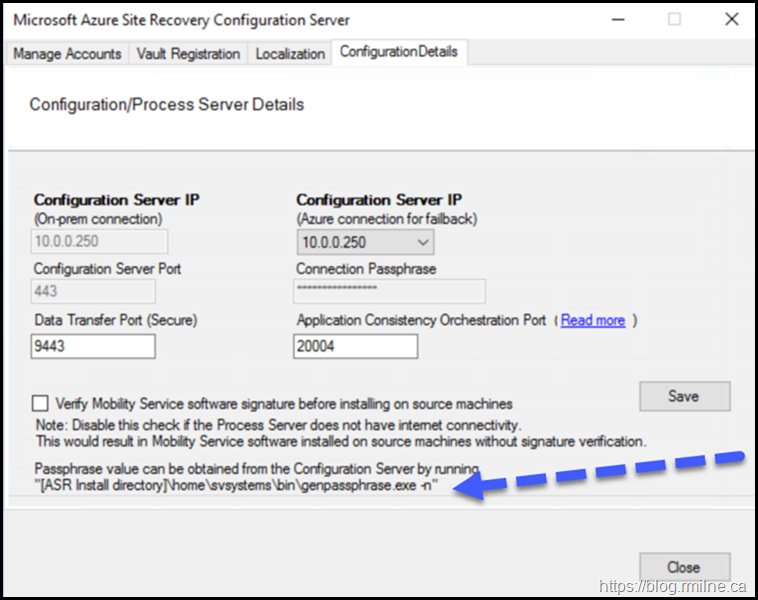In the context of an Azure Migrate deployment, particularly when using the Azure Migrate Appliance, the files MobSvc.passphrase and config.json are key components used to register and securely connect the on-premises appliance with the Azure Migrate service. MobSvc.passphrase contains the registration passphrase that Azure Migrate generates when you set up a new appliance in the Azure portal. The passphrase is used to authenticate the on-premises Migration Service (Mobility Service) or appliance to the Azure Migrate project. The config.json file defines the appliance configuration — including the Azure Migrate project ID, subscription, region, and discovery settings
You may be trying to find how to generate this thing called MobSvc.passphrase or config.json in the documentation.
Modern UI
Use the following steps to generate mobility service configuration file.
On the Physical machine that we want to migrate, this is the mobility agent install, run the below.
Note that the AzureRcmCli.exe utility should be located in:
C:\Program Files (x86)\Microsoft Azure Site Recovery\agent
AzureRcmCli.exe --getagentconfiginput
(as you may assume with the double hyphen switch this is rather Linuxy. Case sensitivity matters)
Classic UI
This is the same string that is shown at then end of the installation, which you are prompted to copy it to the clipboard and to save it somewhere safe. The Configuration Server and Process Server Configuration Tool (cspsconfigtool.exe) can be found in the installation folder. Change the drive letter as needed.
"C:\Program Files (x86)\Microsoft Azure Site Recovery\home\svsystems\bin\cspsconfigtool.exe"
Note section highlighted by the lovely blue arrow - at the end of the wizard it tells you how to obtain the passphrase value from the configuration server.
This is from the VMware specific section, but still can be used for physical migrations.
In an elevated cmd prompt, change to: %ProgramData%\ASR\home\svsystems\bin
Depending if you want to obtain or generate the passphrase run -n or -v respectively.
To obtain the passphrase file: execute genpassphrase.exe -n > MobSvc.passphrase
To generate the passphrase file: execute genpassphrase.exe -v > MobSvc.passphrase
Reregister Process Server
The genpassphrase.exe utility is also used to reregister a process server.
Reregister a process server
Cheers,
Rhoderick