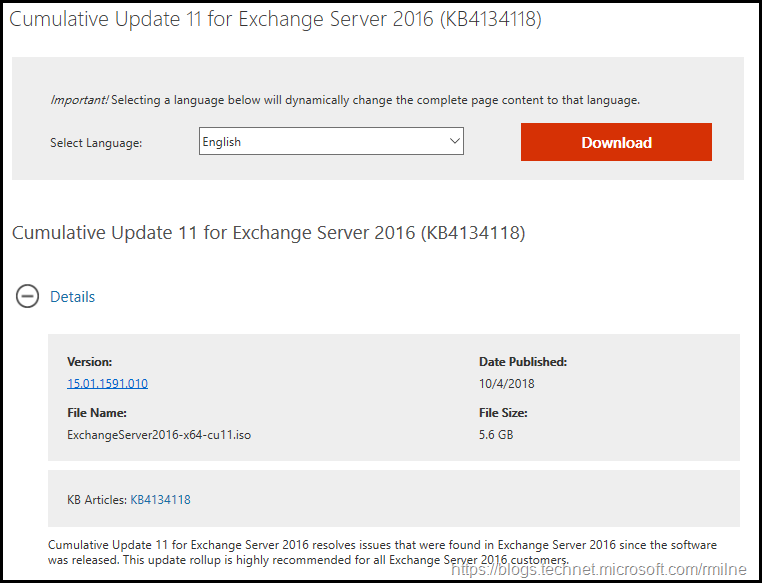Exchange 2016 CU11 has been released to the Microsoft download centre! Exchange 2016 has a different servicing strategy than Exchange 2007/2010 and utilises Cumulative Updates (CUs) rather than the Rollup Updates (RU/UR) which were used previously. CUs are a complete installation of Exchange 2016 and can be used to install a fresh server or to update a previously installed one. Exchange 2013 has the same servicing methodology.
Update 21-1-2019 – updated notes regarding C++ version dependencies as this has been a challenge noted in some recent customer visits. Post title also updated to reflect this.
This is build 15.01.1591.010 of Exchange 2016 and the update is helpfully named ExchangeServer2016-x64-CU11.iso which allows us to easily identify the update. Details for the release are contained in KB4099852.
Exchange 2007 is no longer supported, updates are not provided once a product has exited out of extended support.
Exchange 2010 will transition out of support on the 14th of January 2020.
Updates Of Particular Note
.NET framework 4.7.2 is now supported with the release of Exchange 2016 CU11. Customers should plan to transition to this version of .NET as it will be required to install a future CU.
Please note the changes to the Visual C++ runtime dependencies.
Visual C++ 2013 runtime is required on the Exchange 2016 mailbox role.
Visual C++ 2012 runtime is required on all Exchange 2016 roles (Management Tools, Mailbox, Edge).
TIP – Note that the downloaded names of the the Visual C++ runtimes are both the same (vcredist_x64.exe) make sure to save them into a folder with a meaningful name to simplify things!
NOTE install the Visual C++ runtime prior to installing CU11, else setup will abort since the expected C++ runtime is NOT present. If not, then you may see the below error:
Installing product C:\Program Files\Microsoft\Exchange Server\V15\TransportRoles\agents\HygieneASDat.MSI failed. Fatal error during installation. Error code is 1603. Last error reported by the MSI package is ‘There is a problem with this Windows Installer package. A DLL required for this install to complete could not be run
Manually run /PrepareAD prior to upgrading the environment, or alternatively after installing the first CU11 server. This is due to the issue described here.
Note that Exchange 2016 is not supported on Windows Server 2019. For details, please review the Exchange support matrix.
Issues Resolved
- 4076516 Email message body is garbled when the Russian version of Outlook is used in Exchange Server 2016
- 4095967 CultureNotFoundException when you select an LCID 4096 language in Exchange Server 2016
- 4456225 The image in a signature that's created in Outlook on the web isn't visible to external users in Exchange Server 2016
- 4456226 Require SSL setting of MAPI virtual directory is reset after you install a cumulative update of Exchange Server 2016
- 4456227 ActiveSync clients cannot connect or synchronizing is delayed in an Exchange Server environment
- 4456228 Add an option to control UseAscReqNoToken through app configuration for Exchange Server 2016
- 4456229 Irrelevant management role entries without parameters are displayed in Exchange Server 2016
- 4456230 Component/protocol level bypass option for InternetWebProxy to avoid unnecessary proxy traffic within internal networks
- 4456231 AdvancedDataGovernanceLogs is created on the D drive after deploying Exchange Server 2016
- 4456232 Outlook on the web enters an authentication loop when you use device registration in Exchange Server 2016
- 4456234 Email can't be delivered when the subject has an unknown character set in Exchange Server 2016
- 4456240 "CrimsonProbe has been poisoned repeatedly" error when migrating mailboxes to Exchange Server 2016
- 4456243 Hashed lines shown in scheduling assistant when Exchange Server 2016 tries to retrieve free/busy information across untrusted forests
- 4456244 Public folder forwards the new item that you create in Exchange Server 2016
- 4456245 Event ID 4999 and NullReferenceException when the New-MailboxRestoreRequest and New-MailboxExportRequest cmdlets fail in Exchange Server 2016
- 4456247 StoreDriver.config validation fails then meeting reminder can't be set to "None" in Exchange Server 2016
- 4456249 Message tracking logs can't be fully indexed in Exchange Server 2016
- 4456250 Users can download and view attachments that exceed the maximum attachment size setting in mobile device mailbox policy in Exchange Server 2016
- 4456259 Exchange Server 2016 user can't access a shared calendar from Exchange Server 2013
- 4456233 UAPStatisticsLog and RecordReview are created on the D drive after you deploy Exchange Server 2016
- 4459847 Can't send S/MIME encrypted mail or update the S/MIME control from Outlook on the web in Exchange Server 2016
- 4459266 Description of the security update for Microsoft Exchange Server 2013 and 2016: October 9, 2018
Some Items For Consideration
Exchange 2016 follows the same servicing paradigm for Exchange 2013 which was previously discussed on the blog. The CU package can be used to perform a new installation, or to upgrade an existing Exchange Server 2016 installation to this CU. Cumulative Updates are well, cumulative. What else can I say…
Customers with a hybrid Exchange deployment, must keep their on-premises Exchange servers updated to the latest update or the one immediately prior ( N or N-1).
-
Test the CU in a lab which is representative of your environment
-
Review this post to also factor in AD preparation which is to be done ahead of installing the CU onto the first Exchange server
-
Follow your organisation’s change management process, and factor the approval time into your change request
-
Provide appropriate notifications as per your process. This may be to IT teams, or to end users.
-
After you install this cumulative update package, you cannot uninstall the cumulative update package to revert to an earlier version of Exchange. If you uninstall this cumulative update package, Exchange is removed from the server.
-
Place the server into SCOM maintenance mode prior to installing, confirm the install then take the server out of maintenance mode
-
lace the server into Exchange maintenance mode prior to installing, confirm the install then take the server out of maintenance mode
-
I personally like to restart prior to installing CUs. This helps identifies if an issue was due to the CU or happened in this prior restart, and also completes any pending file rename operations. 3rd party AV products are often guilty of this
-
Restart the server after installing the CU
-
Ensure that all the relevant services are running
-
Ensure that event logs are clean, with no errors
-
Ensure that you consult with all 3rd party vendors which exist as part of your messaging environment. This includes archive, backup, mobility and management services.
-
Ensure that you do not forget to install this update on management servers, jump servers/workstations and application servers where the management tools were installed for an application. FIM and 3rd party user provisioning solutions are examples of the latter.
-
Ensure that the Windows PowerShell Script Execution Policy is set to “Unrestricted” on the server being upgraded or installed. See KB981474.
-
Disable file system antivirus prior to installing. Do this through the appropriate console. Typically this will be a central admin console, not the local machine.
-
Verify file system antivirus is actually disabled
-
Once server has been restarted, re-enable file system antivirus.
-
Note that customised configuration files are overwritten on installation. Make sure you have any changes fully documented!
-
CU11 does NOT contain new AD Schema updates for your organisation.
While CU11 does not add any new AD Schema changes. If you are on an out-dated CU currently, then deploying this CU may contain AD Schema updates for your organisation – please test and plan accordingly! Whether or not your AD Schema needs to be updated depends upon your initial Exchange 2016 version. This will dictate if the AD Schema needs to be modified.
Please enjoy the update responsibly!
What do I mean by that? Well, you need to ensure that you are fully informed about the caveats with the CU and are aware of all of the changes that it will make within your environment. Additionally you will need to test the CU your lab which is representative of your production environment.
Cheers,
Rhoderick