Data processing and handling considerations must be reviewed as part of deploying any cloud product. With Copilot for Security there are two aspects that need to be fully understood. One is where the tenant’s data is stored. Secondly is where the AI prompts are processed. It may be the case that these are different locations.
We can use the Copilot for Security (CfS) portal https://securitycopilot.microsoft.com then open settings then data & privacy to view where the CfS data is stored. In this demo tenant we can see that this tenant’s data is stored in Canada.
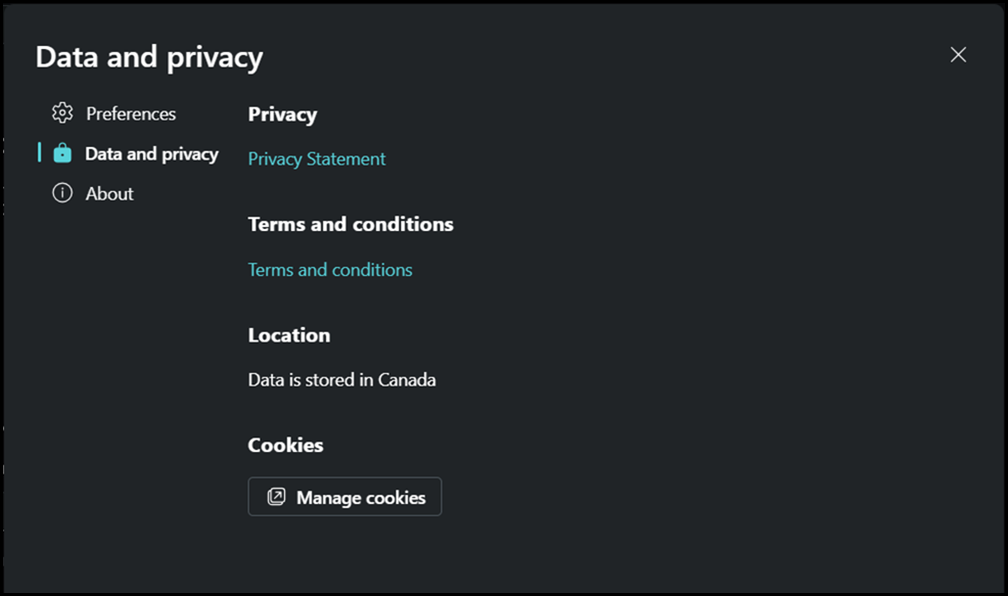
But what about the prompt processing location? That is not directly shown in the CfS portal. The same is true regarding if cross region prompting is enabled or disabled. You can not view that directly in the CfS portal.
If we want to view that, then go and look at the Security Compute Unit (SCU) resource in Azure directly.
Viewing Copilot for Security Capacity Resource in Azure
Open the Azure Portal, in the search field enter “copilot” that will find the resource type that we are interested in. Specifically we then need to select the “Microsoft Copilot for Security compute capacities” from the search field. This is highlighted by the lovely purple arrow below:

Then we can see the SCU resources. You will most likely only have one. If there are more than one, then we need to find out why but that’s a separate issue as you will be getting billed for them.
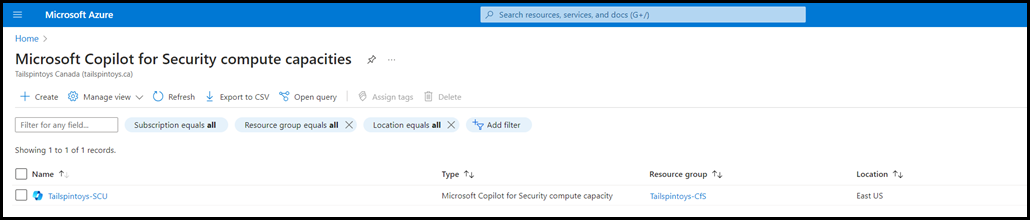
Clicking onto the SCU resource, in this case it was called Tailspintoys-SCU we can see the details.
The property that controls cross-geo prompt processing is called “Cross geo compute” in the Azure portal. It is shown below by the red arrow.
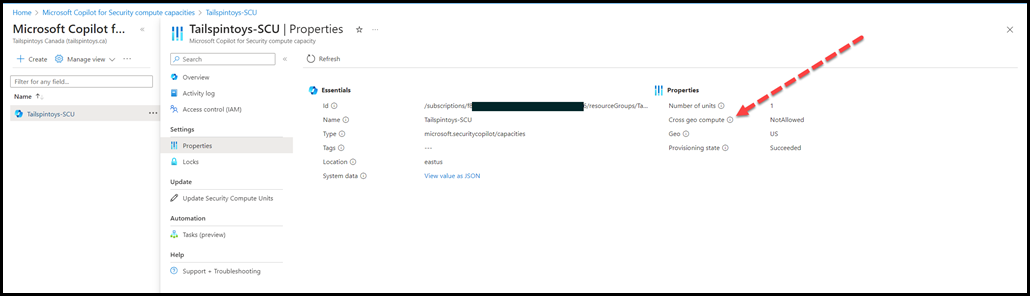
In the above exampe “Cross geo compute” it is set to NotAllowed.
Azure PowerShell
We can also search for these resources in Azure PowerShell. Some sample commands are below:
Get-AzResource -ResourceType microsoft.securitycopilot/capacities
(Get-AzResource -ResourceType microsoft.securitycopilot/capacities -ExpandProperties).Properties
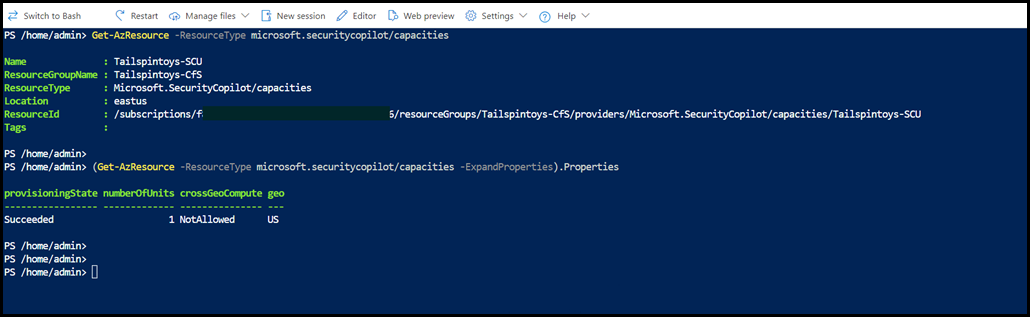
The subscription GUID is redacted on purpose.
Note that in PowerShell the property name is different than in the GUI - it does not have any spaces and the property is called: crossGeoCompute
Cheers,
Rhoderick