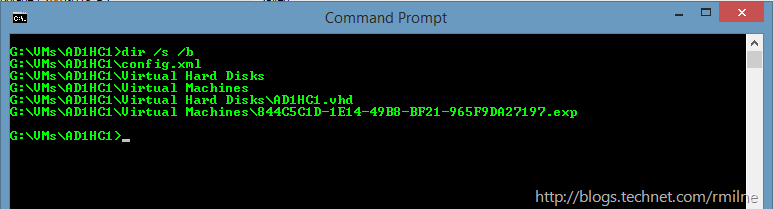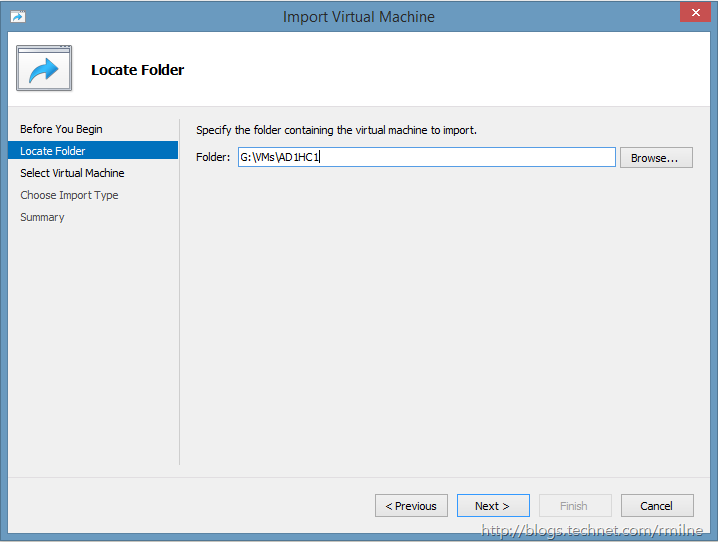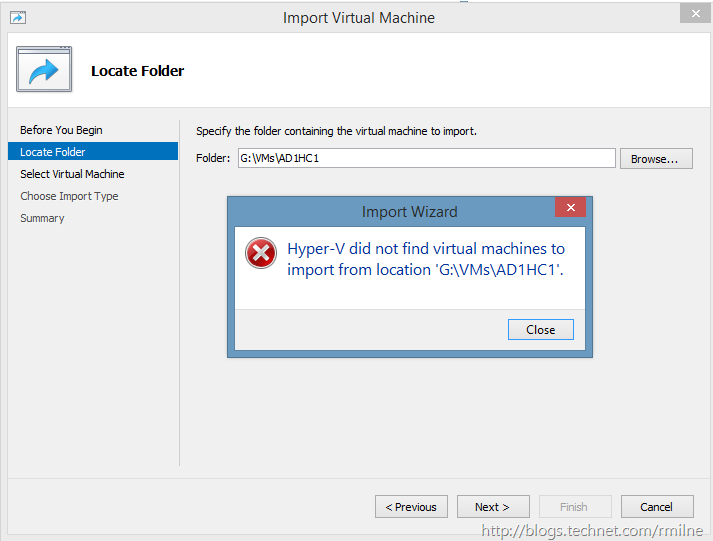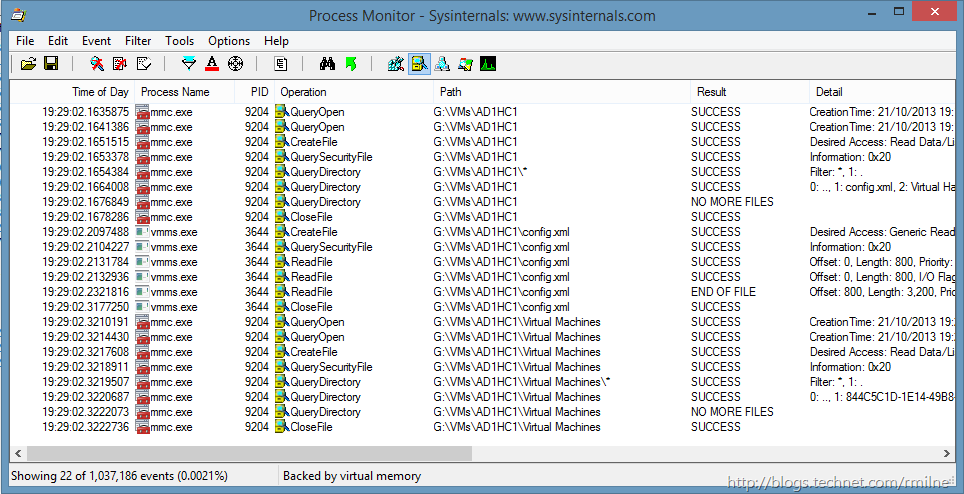Back in May 2013, we discussed an issue which caused the Hyper-V Did Not Find Virtual Machines To Import error. Well, as mentioned in that blog post there are a few reasons for this error message being displayed and it does depend on the versions of Hyper-V in use.
There were some comments posted (thanks again for that by the way!) which mentioned an issue with importing VMs into Windows Server 2012 R2 and Windows 8.1. I thought it may be worth bubbling this up again now that Windows 8.1 is available and people may be running into the same import issue. Ideally we can raise awareness so that we can plan the right approach.
The issue is that VMs which were previously exported from Windows Server 2008 or Windows Server 2008 R2 Hyper-V cannot be imported into Windows Server 2012 R2 Hyper-V and Windows 8.1. Please note that the same VMs could be imported into Windows Server 2012 Hyper-V (note the missing R2 there) without any issue.
Update 2-12-2013: Added new post to walk through the conversion process using Server 2012.
Let’s take a peek at the issue, and then discuss what we can do!
Importing Windows 2008 R2 Hyper-V VM Into Windows 8.1
For the purposes of this post, let’s try and import a VM called AD1HC1. This was successfully exported from Windows Server 2008 R2 Hyper-V. Currently this VM and all its associated files reside in the G:VMsAD1HC1 folder. The various files can be seen here:
There are no hidden tricks and this is an exported VM that can be imported to Windows Server 2008 R2 without issues, and has been many times.
If we use the GUI and try to import the VM into Windows 8.1
We get the following error:
Hyper-V did not find virtual machines to import from location ‘G:VMsAD1HC1’
When reviewing what Process Monitor sees on the file system, there are no Access Denied error messages. We are able to read the disk and review the files contained within.
If the files exist on the disk and we can read them, what’s up then? For the eagle eyed out there, you may be wondering why the .exp file has not been read…..
Digging In
If you wrote scripts to import/export Windows Server 2008 Hyper-V VMs, there is a small clue in the Hyper-V section located in the Features Removed or Deprecated in Windows Server 2012 page on TechNet. **
-
VM Chimney (also called TCP Offload) has been removed. The TCP chimney will not be available to guest operating systems.
-
Support for Static VMQ has been removed. Drivers using NDIS 6.3 will automatically access Dynamic VMQ capabilities that are new in Windows Server 2012.
-
The WMI rootvirtualization namespace is deprecated. The new namespace is rootvirtualizationv2.
- Windows Authorization Manager (AzMan) is deprecated. You may need to use new management tools for virtual machines or redesign the authorization model.
And if we then look at the same section in the Features Removed or Deprecated in Windows Server 2012 R2
-
WMI rootvirtualization namespace v1 (used in Hyper-V)
So the WMI v1 namespace was deprecated in Windows Server 2012, and then removed in Windows Server 2012 R2. Why is this important? When the Export call was made to export the VM from Windows 2008 R2, the WMI v1 namespace was used. This can be seen with a PowerShell snippet which binds to the Hyper-V WMI Namespace.
$VMManagementService = Get-WmiObject -Namespace rootvirtualization -Class Msvm_VirtualSystemManagementService -ComputerName $HyperVHost
In a post on the Hyper-V TechNet forum there are some details worth reading from Taylor Brown, and if you don't already read his blog the RSS feed is here.
VM's that are exported from Windows Server 2008 or 2008 R2 utilized the version 1 WMI namespace which resulted in an .exp file to represent the exported virtual machine. In Windows Server 2012 we introduced a new WMI namespace (version 2 or rootvirtualizationv2) which implemented a much better import/export model – allowing you to effectively just copy the virtual machine folder (with the VM’s XML configuration file inside it) as well as the VM’s VHDs and then import that directly. For Windows Server 2012 we maintained the version 1 WMI namespace which allowed for importing of Windows Server 2008/R2 VM’s on 2012.
In Windows Server 2012 R2 we have removed the old version 1 namespace which means we can’t import virtual machines that where exported from Windows Server 2008/R2.
What To Do
As you can see, VMs that were exported from Windows Server 2008 & 2008 R2 cannot be imported as-is into Windows Server 2012 R2 or Windows 8.1.
Don’t Panic Captain Mainwaring, Don’t panic! ***
Don’t panic as there are options!! Let’s look at them based on the scenario. There are two basic takes on this:
-
Original Hyper-V Server and the VM is still available
-
Original Hyper-V Server is not available
Original Hyper-V Server & VMs Available
If you exported from Windows Server 2008 or 2008 R2, and the original host is still available with the VMs then probably the easiest option will be to get the VMs off that machine in a format that is easily importable to Hyper-V 2012 R2.
On the original Hyper-V server, power down the VMs. Once they have shut down, then stop the Hyper-V Virtual Machine Management Service (VMMS). This will unlock the VM’s files. Simply copy over the VM folders to the Windows Server 2012 R2 server and they can be imported. Remember this was one of the features added to Windows Server 2012 - we do not have to specifically export a VM before it can be imported. Funnily enough this functionality was added in the WMI v2 namespace for Hyper-V….
Original Hyper-V Server Unavailable
If the original server or a copy of the VMs is no longer available, there are still a couple of options. This may be the scenario if you are re-purposing the hardware and the original machine has been wiped, or if these are archived lab VMs that you are trying to import to a new version of Hyper-V.
Perform Intermediate Import
If, and this will not apply to everyone, you have a Windows Server 2012 Hyper-V machine, the 2008 / 2008 R2 VMs can be imported to that server. Note that this is not a R2 2012 server. Since 2012 still has the WMI v1 namespace (albeit deprecated), we can import the .exp machines. Once successfully imported to 2012, the VMs can be exported or copied over to Windows Server 2012 R2. You do not need to power on the VMs after importing them to the intermediate Windows Server 2012 machine, that server is only used to perform the import thus allowing the VM to be copied to Windows Server 2012 R2.
Travis mentioned an interesting take on this in the comments below. Consider a temporary boot to VHD option just to get the necessary import step done. Thanks Travis! Would love to know if that helps folks out at all – please post a comment below!
Update 2-12-2013: Added a How To on this topic. Please see this post.
Create New VM – Reuse Virtual Hard Disk
If the above method is not available, or is too time consuming, an option is to create new VM configuration and specify to use an existing virtual hard disk. By doing so we can re-use the VM’s virtual hard disk file. Since the virtual NIC now has a different GUID Windows will recognise it as a different NIC, and you will need to re-enter the IP address in the VM.
Cheers,
Rhoderick
** – What is the etymology of the word deprecated? – and Wikipedia doesn’t count! Personally I prefer depreciate since the original Latin dēprecātus was to pray.
*** – If you have not seen the classic BBC comedy Dad’s Army take a look!