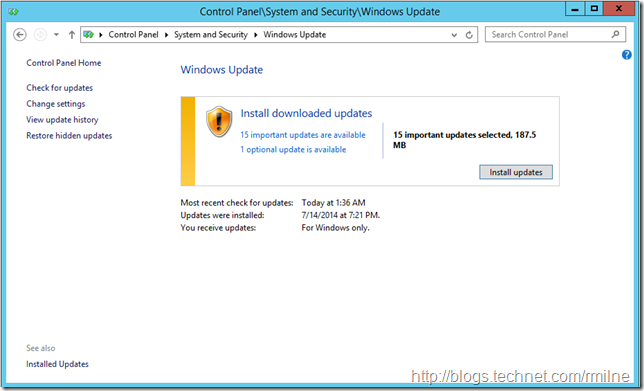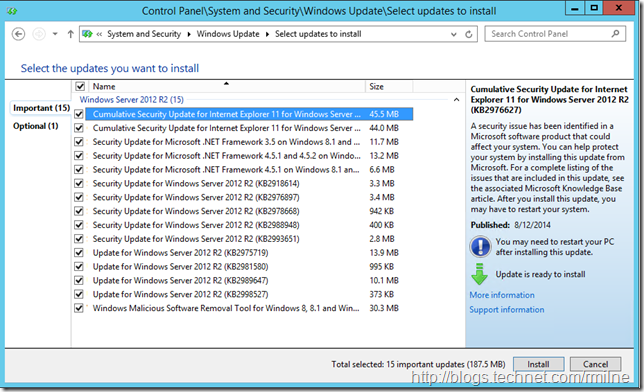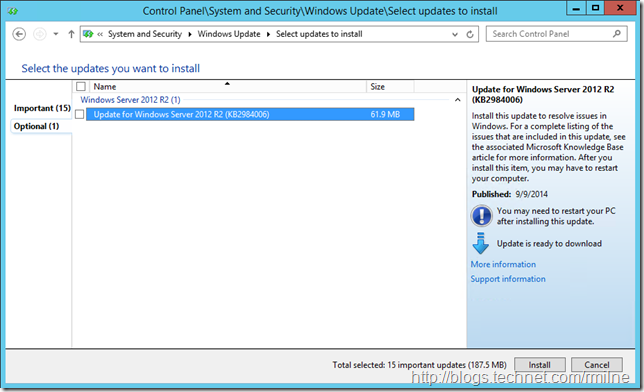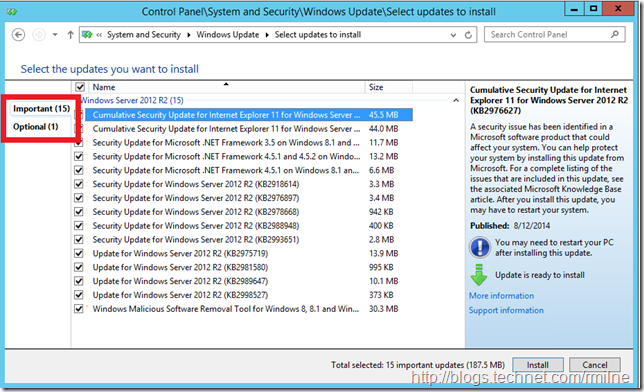Windows Update is a very important feature in the newer builds of the OS. If we think back to the NT 3.5/4.0 days the process to obtain updates was very different. Just to obtain a hotfix you needed to call in, provide credit card details and then obtain the update. How times have changed! And for the better!
This post is one of those Homer moments. When you realise for the last few years you been doing something somewhat silly!
Windows Update Screen
We should all be familiar with the Windows update screen shown below:
In this example we have 15 Important updates to install:
And 1 Optional update:
How I used To Roll
Previously I would just click the Optional link as shown in the very first image above. I'd then tick the relevant updates as it then installs the optional update{s} and the important ones. Clicking the Important link would show those updates and I could never find a way to get back to the Optional ones as clicking Install, will immediately go off and install whatever is currently selected.
What I never realised, until last month, was that I can navigate between the two tabs. DOH!
How I Roll Nowadays
In the left hand side of the window the Important and Optional updates are actually on separate tabs. This is the highlighted area in the below screenshot.
What this means is that you can toggle between then and select the appropriate updates. When you have chosen the appropriate update then you can click install.
How did I ever miss that……??
Cheers,
Rhoderick