With the release of this month's Exchange updates, there are changes to not only the installation prerequisites but also the installation parameters.
These changes break down into two main areas. What you must ensure is installed prior to installing this or a subsequent CU, and secondly that the command line options have been updated along with the corresponding GUI.
To summarise:
-
IIS URL rewrite module is a requirement due to the new emergency mitigation feature
-
Diagnostic data collection options were added
IIS URL Rewrite Check
If we try to install the current CUs without installing IIS URL rewrite, the installation is blocked and we can NOT install the CU.
Note that you should NOT uninstall IIS URL rewrite after installing Exchange just to try and remove it. It will be required for the next CU.
This prerequisite check is shown below for both GUI and command line installations.
The link in the error text is:
Similar behaviour is also present in the command line setup.
Installing IIS URL Rewrite
URL rewrite can be downloaded from URL Rewrite : The Official Microsoft IIS Site
As a tip, click onto the additional download link and you can obtain the exact version you need.
Setup follows the standard installation packages with the EULA.
Since this is a standard MSI package, it can also be installed using MSIExec. For example:
msiexec.exe /i rewrite_amd64_en-US.msi /L*v installLog.log
Note that you would need to adjust for different languages, and it assumes the install file is in the local directory.
License Agreement Options Changed
Previously you would elect to accept the license for the product. Note that the options have extended to provide choice whether or not you wish to send diagnostic data to Microsoft.
The GUI radio buttons are shown below.
While the GUI install is a matter of clicking, the command line is where it will require more attention as the previous parameter to accept the license which was in place since the release of Exchange 2013 has been replaced.
You can not use the previous parameter, it will error out.
The below is the previous Exchange command to install a CU.
Setup.exe /IAcceptExchangeServerLicenseTerms /Mode:Upgrade
Note that it fails as the license has not been accepted with a valid parameter. Setup does state what those parameters are.
For reference the full verbiage is copied below.
Microsoft Exchange Server 2016 Cumulative Update 22 Unattended Setup
You need to accept the license terms to install Microsoft Exchange Server 2016. To read the license agreement, visit http://go.microsoft.com/fwlink/p/?LinkId=150127. To accept the license agreement, add the /IAcceptExchangeServerLicenseTerms_DiagnosticDataON or /IAcceptExchangeServerLicenseTerms_DiagnosticDataOFF parameter to the command you're running. For more information, run setup /?.
OK, take 2. Let's update that command to accept the license and to send diagnostic data to Microsoft. If you do not wish to do that, change the command to DiagnosticDataOFF.
Setup.exe /IAcceptExchangeServerLicenseTerms_DiagnosticDataON /Mode:Upgrade
Setup now completes and we are in business.
Cheers,
Rhoderick

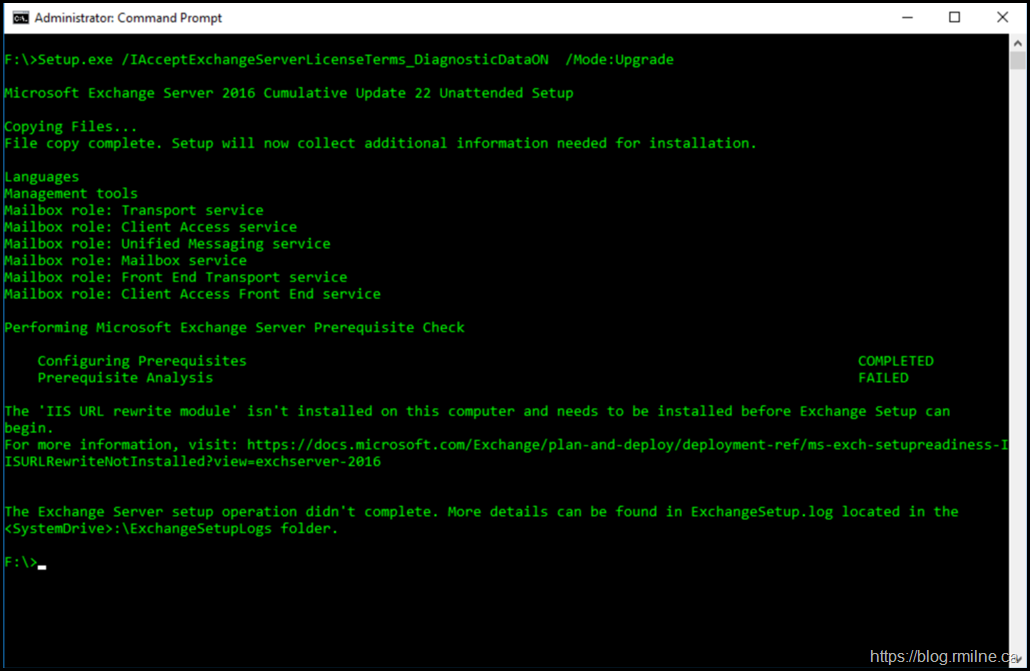
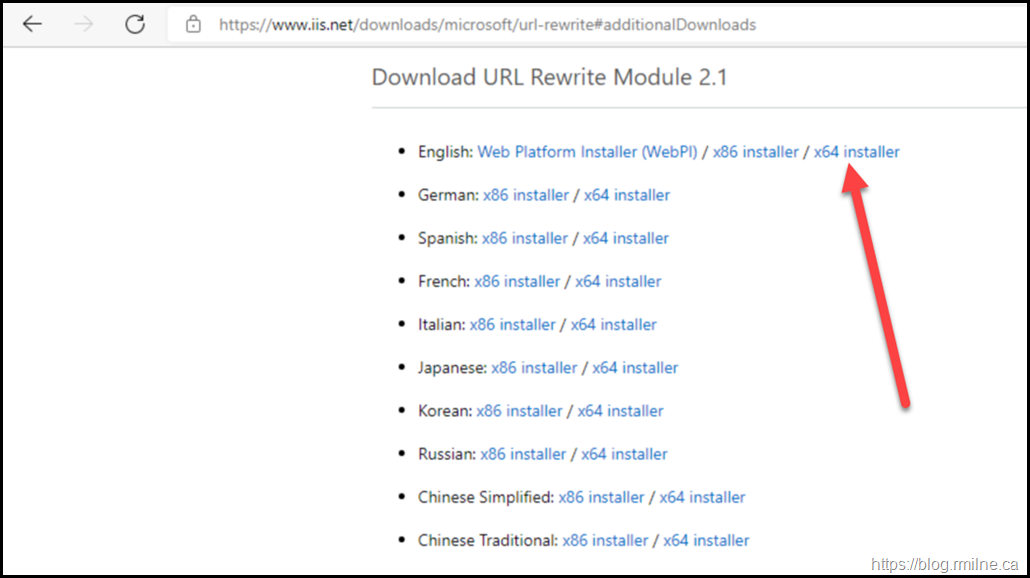
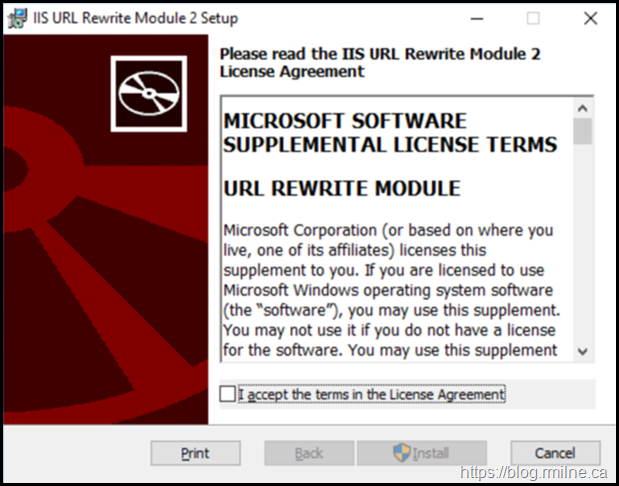
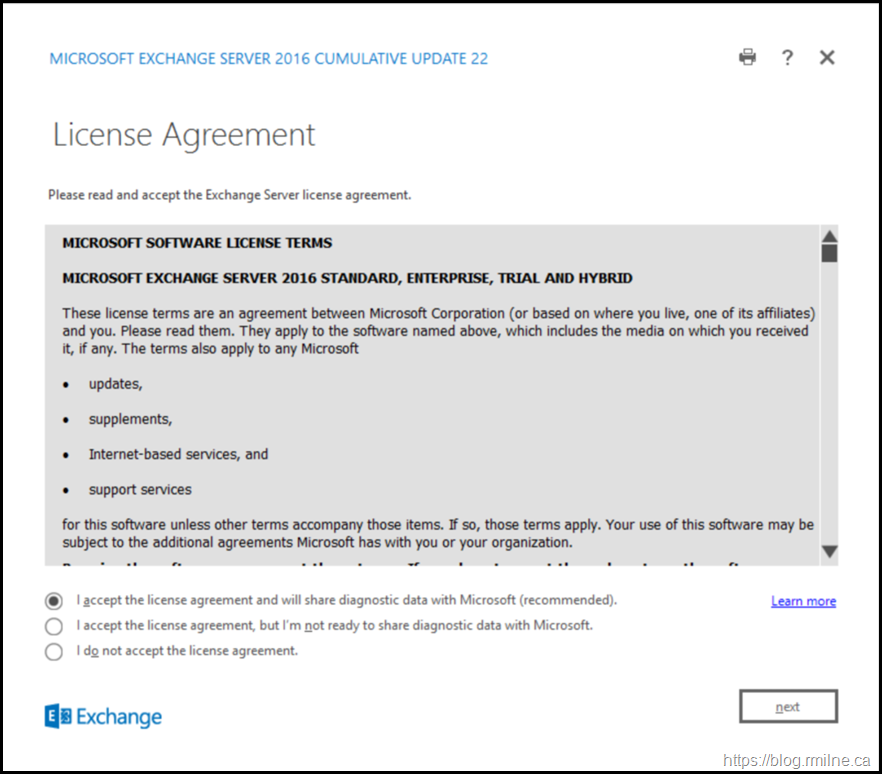
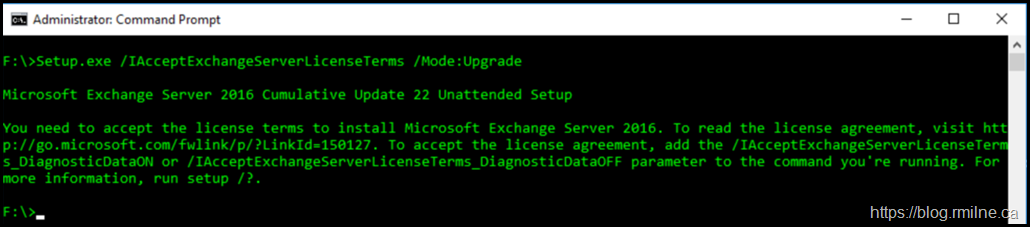
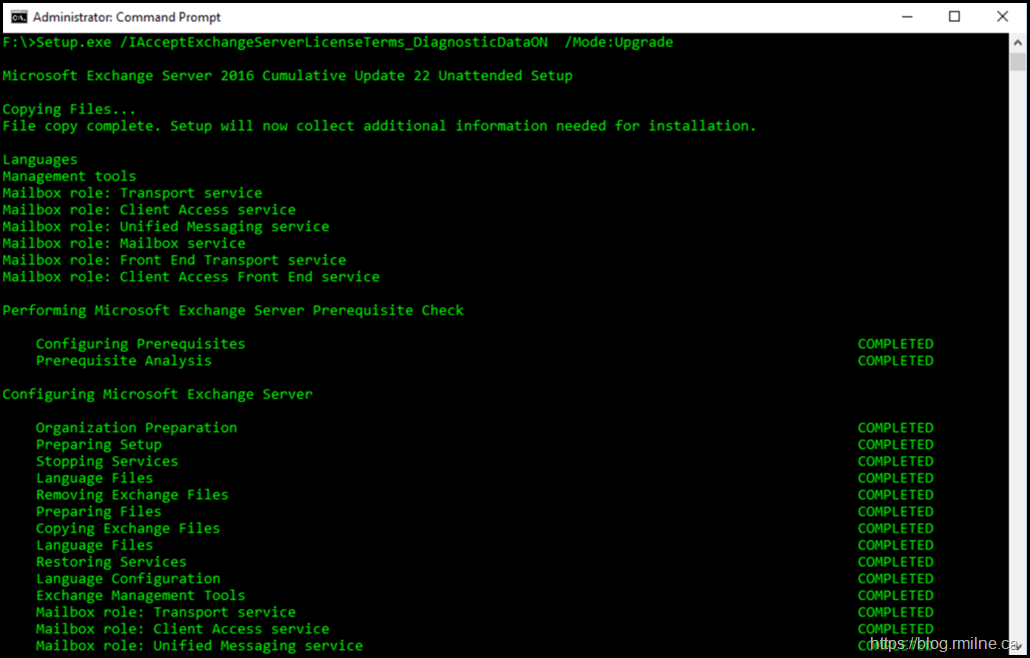
i can not accept my license when i use above commands in DC Server.
Make sure you are using the correct commands and that a supported version of .NET is installed.
Cheers,
Rhoderick