Being able to automate and set Power Plan options via the command is useful for both automation and tasks on Server Core. We can use powercfg.exe to control power plans - also called power schemes - to use the available sleep states, to control the power states of individual devices, and to analyze the system for common energy-efficiency and battery-life problems.
Below are multiple examples of the use of PowerCfg.exe to view, modify and assign a Power Plan.
Show All Defined Power Plans
Powercfg.exe /List
Show Currently Active Power Plan
Powercfg.exe /GetActiveScheme
Assign Power Plan
We can use the /Setactive option to assign a particular power plan. However there is a small catch.
You need to use the GUID as the power plan name is not considered valid. This error is shown in the screenshot below.
The assignment works correctly when the power plan’s GUID is used.
Powercfg.exe /SetActive 8c5e7fda-e8bf-4a96-9a85-a6e23a8c635c
Then we can query the current power plan to ensure that the high performance plan is now active:
Cheers,
Rhoderick
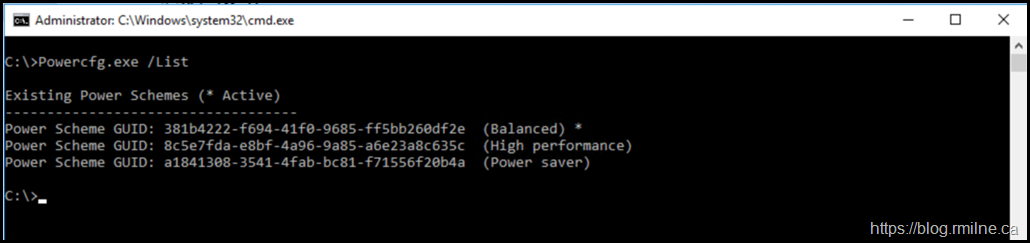

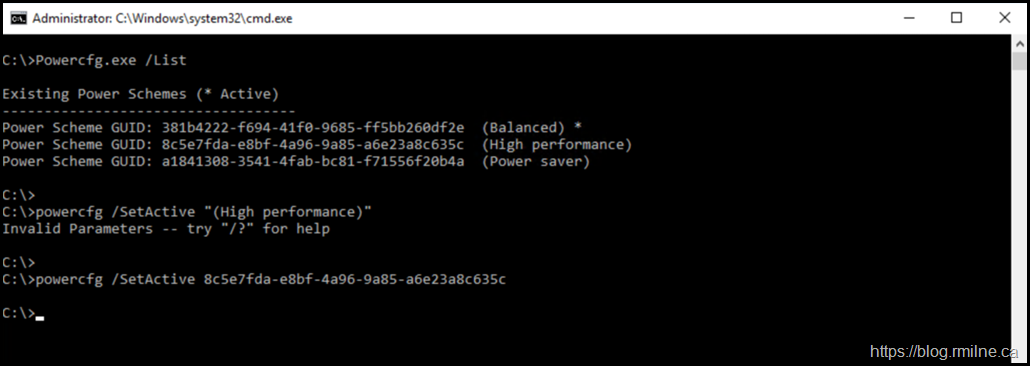
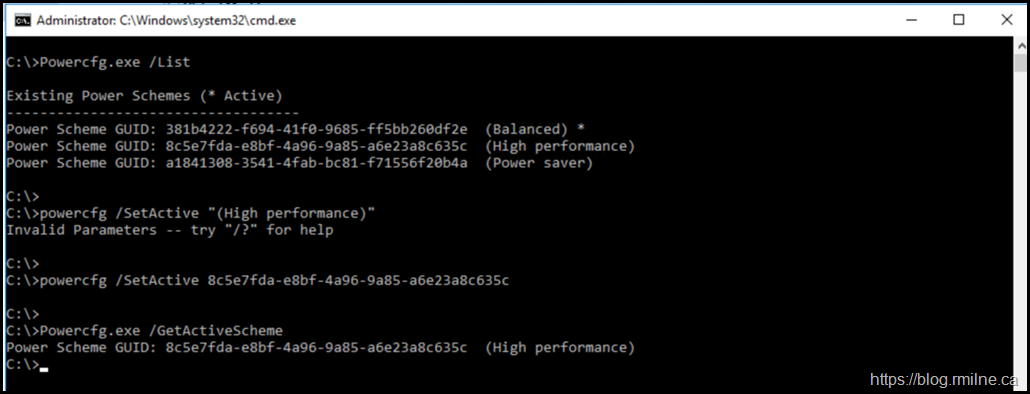
THANK YOU ...