If you want to easily view all of the VHD or VHDX files that have been configured on Hyper-V VMs, the below PowerShell command makes this easy.
Since I may use a temporary VHDX as a mechanism to copy files into VMs, it sometimes get left mounted and this makes it easy to see which VM has that particular disk file attached. Creating a temporary VHDX makes it easier to copy large source files to VMs that may not have direct network access.
Get-VM | Get-VMHardDiskDrive
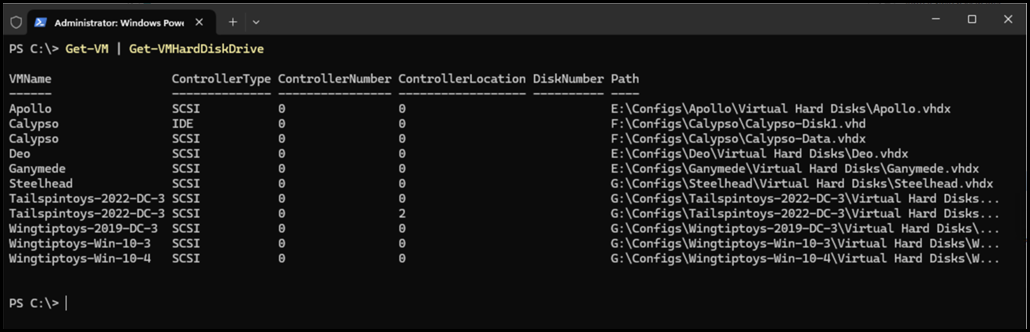
PowerShell may truncate the full path to the VHD or VHDX file.
If you need to see the full path, then you could do something like this:
Get-VM | Get-VMHardDiskDrive | Select-Object VMName, Path | FT -AutoSize
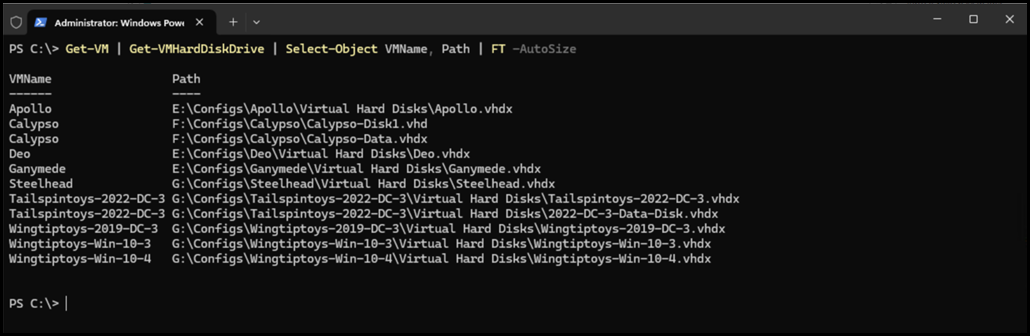
Cheers,
Rhoderick