Remote Desktop Connection Manager (RDCMan) is a very popular remote administration tool with Microsoft admins. RDCMan allows us to minimise the number of open windows on the local machine, when connecting to multiple remote systems. At the time of writing, the latest version is 2.7 which can be downloaded here.
On my Windows 10 1511 laptop, some of my Azure VMs were not correctly rendering the display. In the below screenshots you can see that the screen is not painted correctly and that there are many artefacts in the output.
In this example, the screen is black, with patches of grey and other pixelated silliness. If I wanted pixels, I’d be playing Minecraft….
If you see this issue, some troubleshooting steps that you may try (probably unsuccessfully) are:
-
Logging off the remote server
-
Restarting remote server
-
Restarting local machine
It is most likely an issue with the locally cached bitmaps. In order to clear the bitmap cache, close RDCMan and remove the cache files out of this folder on your local machine (NOT the remote server).
C:\Users\%UserName%\AppData\Local\Microsoft\Terminal Server Client\Cache
Bitmap caching places commonly used bitmaps, such as the one that displays the Start button, in a file on the client computer. This improves performance by minimizing the amount of display information that must be passed over a connection.
The option for bitmap caching is not really exposed in the RDCMan interface, but you can see it below in the standard RDP client.
Cheers,
Rhoderick
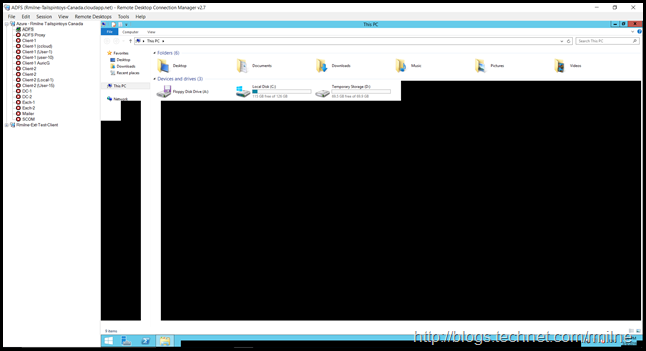
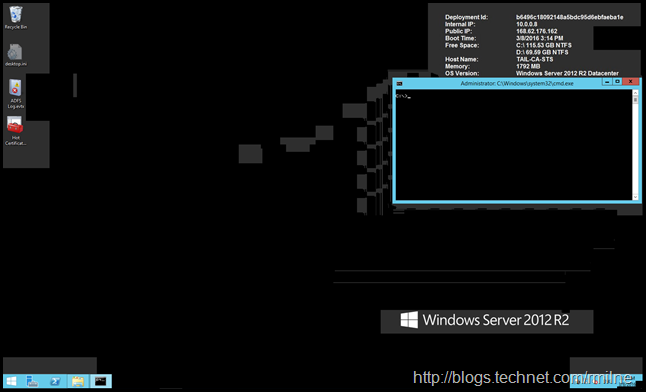
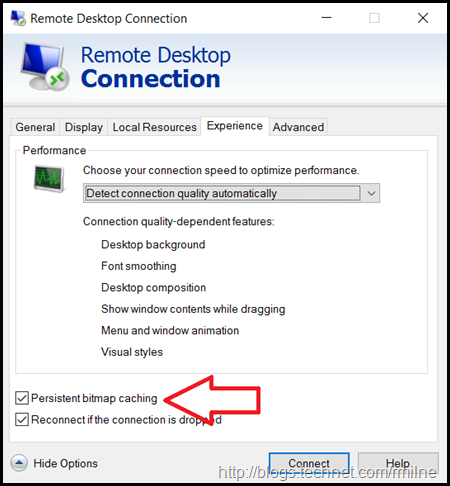
Thanks, this helped us out!
Thanks a ton...I am so lucky to have found this blog..else I was struggling
Thank you for posting this. I was having this issue and this solved it.
Just GREAT!!!
You are a life saver!