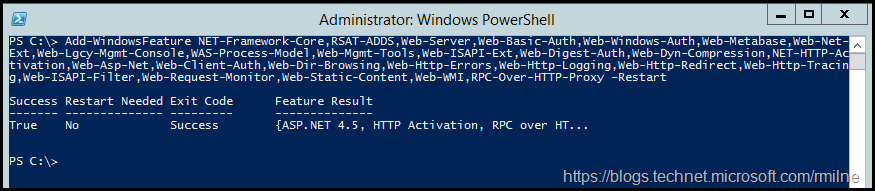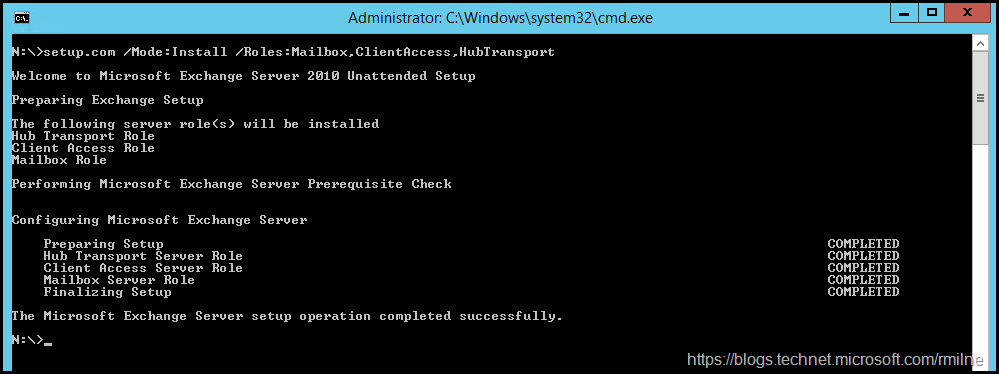Installing Exchange 2010 onto Windows Server 2012 R2 is a request that frequently heard on the TechNet Exchange forums. You may have seen posts from me in the past saying that this was not supported, and at the time that was the correct statement. There has been a change though! Exchange 2010 SP3 RU26 added support for installing Exchange 2010 onto Windows Server 2012 R2.
This post will step through the install, and note some of the important steps and activities. Please do not consider this to be a complete installation guide, which configures all the aspects of Exchange.
Exchange OS Support Details
As always, please refer to the Exchange Support Matrix
Installing Exchange On Windows Server 2012 R2
The steps to install Exchange on to Windows Server 2012 R2 are going to be very similar.
Install OS Prerequisites
Note that the OS pre-requisites have slightly different names than in older versions of Windows Server so be sure to copy the right section.
The below are the OS components for Exchange 2010 CAS, Mailbox and Hub Transport roles on Windows Server 2012 R2. Note that the Restart option is added at the end, so if you want to manually restart the server omit that parameter.
Add-WindowsFeature NET-Framework-Core,RSAT-ADDS,Web-Server,Web-Basic-Auth,Web-Windows-Auth,Web-Metabase,Web-Net-Ext,Web-Lgcy-Mgmt-Console,WAS-Process-Model,Web-Mgmt-Tools,Web-ISAPI-Ext,Web-Digest-Auth,Web-Dyn-Compression,NET-HTTP-Activation,Web-Asp-Net,Web-Client-Auth,Web-Dir-Browsing,Web-Http-Errors,Web-Http-Logging,Web-Http-Redirect,Web-Http-Tracing,Web-ISAPI-Filter,Web-Request-Monitor,Web-Static-Content,Web-WMI,RPC-Over-HTTP-Proxy –Restart
Install Office 2010 Filter Packs
The Exchange 2010 Hub Transport and Mailbox role require the installation of the Office 2010 Filter packs. For convenience the link to SP2 for the filter pack is also included. Please ensure that you run Windows Update to install the latest security updates for the Office 2010 Filter Pack.
You require the x64 version of the Filter Packs.
Microsoft Office 2010 Filter Packs
Service Pack 2 for Microsoft Office 2010 Filter Pack (KB2687447) 64-Bit Edition
Installing Exchange 2010 SP3
The SP3 media can be used to install a brand new Exchange 2010 Server. We will install SP3 and then install the latest Rollup Update (RU).
I prefer to use command line setup, the choice is yours.
Once setup has completed, restart the server.
Install Visual C++
Since Exchange 2010 SP3 RU 22, it is now necessary to manually install Visual C++ as this is a hard requirement.
If you do not install Visual C++2013 Runtime, setup will halt as it will check for its presence. As noted in KB 429508
A component used within Exchange requires a new Visual C++ prerequisite to be installed with Exchange Server. This change is effective with all supported Exchange Server releases that are released after June 19, 2018. Exchange Setup will enforce this prerequisite during cumulative update installation or when it updates an affected version. The prerequisite component can be downloaded at Visual C++ Redistributable Packages for Visual Studio 2013.
Install latest Exchange 2010 SP3 RU
Install the latest Exchange 2013 SP3 Rollup. At the time of writing this is Exchange 2010 SP3 RU26 which is also the initial version of Exchange 2010 that is supported on Windows Server 2012 R2.
Enter Product key
The Exchange server will need to be licensed. Enter your product key.
Restart the Information Store service if you entered and Enterprise Edition key to unlock the capability to create more than 5 databases.
Install Trusted Certificate
Exchange setup will create a self signed certificate with a five year validity. This certificate will not be trusted by clients, and it will generate TLS certificate pop-ups in Outlook.
That is not acceptable.
Install a trusted certificate if you already have one, or if not complete the process to obtain one.
Assign Exchange Services to Certificate
Once the new certificate is installed and validated, you will need to bind the certificate to the Exchange services.
Set CAS Namespaces
This is probably the most overlooked aspect of Exchange. The server will have virtual directories which point to the server FQDN by default.
The below are sample commands that must be tailored and edited to your environment. Note that lab server used here was called Exch-2010 - I know, imaginative...
Get-OWAVirtualDirectory –Server Exch-2010 | Set-OWAVirtualDirectory –InternalURL "https://owa.tailspintoys.ca/OWA" –ExternalURL "https://owa.tailspintoys.ca/OWA"
Get-ECPVirtualDirectory –Server Exch-2010 | Set-ECPVirtualDirectory –InternalURL "https://owa.tailspintoys.ca/ECP" –ExternalURL "https://owa.tailspintoys.ca/ECP"
Get-OABVirtualDirectory –Server Exch-2010 | Set-OABVirtualDirectory –InternalURL "https://mail.tailspintoys.ca/OAB” –ExternalURL "https://mail.tailspintoys.ca/OAB”
Get-WebServicesVirtualDirectory –Server Exch-2010 | Set-WebServicesVirtualDirectory –InternalURL "https://mail.tailspintoys.ca/EWS/Exchange.asmx” –ExternalURL "https://mail.tailspintoys.ca/EWS/Exchange.asmx”
Get-ActiveSyncVirtualDirectory –Server Exch-2010 | Set-ActiveSyncVirtualDirectory –InternalURL "https://mail.tailspintoys.ca/Microsoft-Server-ActiveSync” –ExternalURL "https://mail.tailspintoys.ca/Microsoft-Server-ActiveSync”
Not setting the Autodiscover Virtual Directory
Set-ClientAccessServer –Identity Exch-2010 –AutodiscoverServiceInternalURI "https://autodiscover.tailspintoys.ca/Autodiscover/Autodiscover.xml” –AutodiscoverSiteScope "Default-First-Site-Name”
Enable-OutlookAnywhere –Server Exch-2010 –ExternalHostName "mail.tailspintoys.ca” –ClientAuthenticationmethod "NTLM” –IISAuthenticationMethods "NTLM” –SSLOffloading $False
Create CAS Array
Create a CAS array if necessary.
Load Balancer
If load balancing this server configure the load balancer and add to the pool.
Public Folders
If necessary add PF Replicas
Update OAB Generation
If desired, move OAB generation
Update Transport Config
You will need to review and update the transport configuration on the server. For example:
Add Receive Connectors
Add/Remove Hub Transport Source servers
Enable Receive Connector Logging
Enable Intra-Org Connector Logging
Increase logging size
Create and Update Mailbox Databases
As per your design, create and configure Mailbox databases. Set the OAB and Public Folder defaults.
Other Tasks
This is not an exhaustive list, and should not be considered so. I wanted to include the most important topics and those that are often overlooked.
Cheers,
Rhoderick