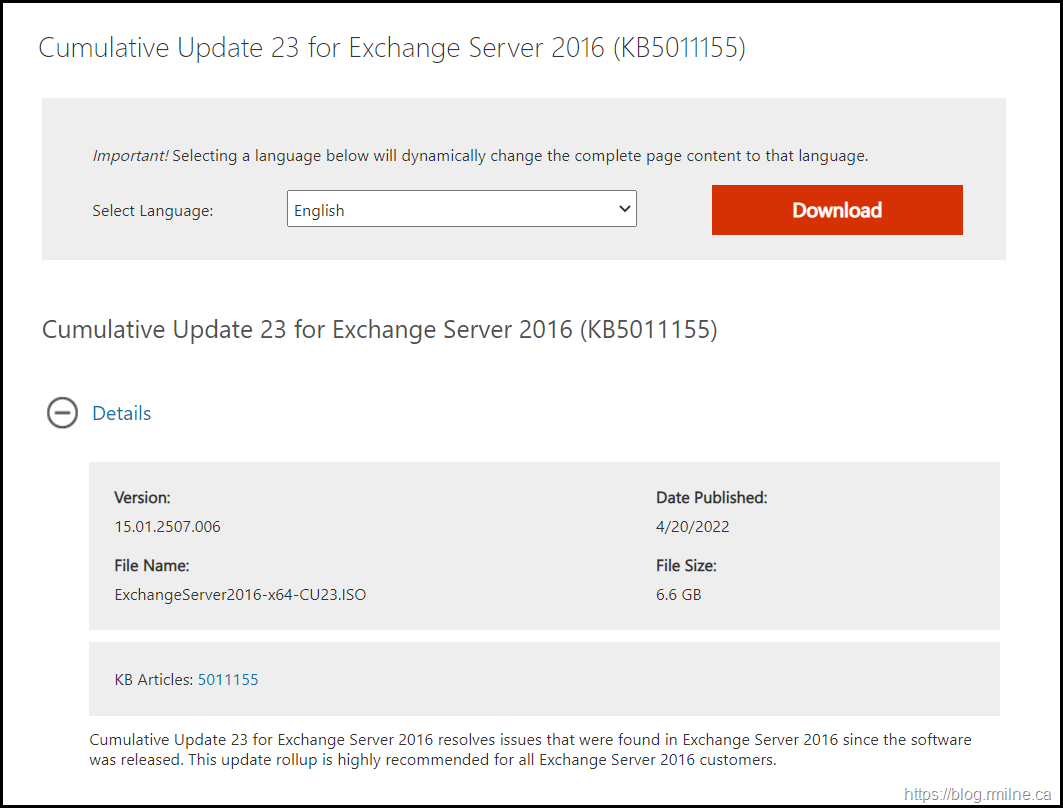Exchange 2016 CU23 has been released to the Microsoft download centre! Exchange 2016 has a different servicing strategy than Exchange 2007/2010 and utilises Cumulative Updates (CUs) rather than the Rollup Updates (RU/UR) which were used previously. CUs are a complete installation of Exchange 2016 and can be used to install a fresh server or to update a previously installed one. Exchange 2013 has the same servicing methodology.
This is build 15.01.2507.006 of Exchange 2016 and the update is helpfully named ExchangeServer2016-x64-CU23.iso which allows us to easily identify the update. Details for the release are contained in KB 5011155.
Exchange 2016 has transitioned out of mainstream support lifecycle, and is now in the extended support phase of its lifecycle.
Updates Of Particular Note
Exchange 2016 CU23 includes all previously released security updates. This is nothing new, but is of particular importance given the recent issues with Hafnium and additional security releases throughout the rest of 2021.
The latest DST time zone updates are also included.
With this release of Exchange 2016 and 2019, changes have been made to the servicing model. The number of CUs that will be released in a given calendar year will be reduced to two. This will be a H1 and H2 release which will ship approximately in April and October. Exact dates may vary. There will still be security releases to address those issues. Reducing the CUs to two per year allows a longer coexistence period and less work for admins overall to keep on-premises Exchange updated. Though since only current CUs are open for servicing (i.e. receive security fixes) it will be necessary to move to CU23.
This is the last planned CU for Exchange 2016. Exchange 2013 and Exchange 2016 are already in extended support. Exchange 2013 exits out of extended support in April 2023 with Exchange 2016 following suit in October 2025. Time to plan to move to Exchange 2019/Exchange Online.
This CU still has the Autodiscover EventID 1 error in the Application event log. See KB 4532190 for details.
Please note that .NET Framework 4.8 is a requirement. See this post if installing .NET and the Exchange CU in the same maintenance window.
Details are listed in the Exchange Server prerequisites. Also note the requirement for Visual C++ Redistributable Package for Visual Studio 2013.
Issues Resolved
- 5012757 "Migration user... can't be found" error when using Start-MigrationUser after batch migration fails
- 5012760 You can't access OWA or ECP after installing the July 2021 security update
- 5012761 External attendees see “Send the Response Now” although no response was requested in Exchange Server
- 5012765 Email stuck in queue starting from "2022/1/1 00:01:00 UTC+0" on all Exchange on-premises servers
- 5012768 Start-MigrationUser and Stop-MigrationUser are unavailable for on-premises Exchange Server 2019 and 2016
- 5012774 Can't change default path for Trace log data in Exchange Server 2019 and 2016
- 5012779 Invalid new auth certificate for servers that are not on UTC time zone
- 5012780 Disable-Mailbox does not remove LegacyExchangeDN attribute from on-premises Exchange 2019
- 5012781 Exchange Server 2019 and 2016 DLP doesn’t detect Chinese resident ID card numbers
- 5012782 MS ExchangeDiagnostic Service causes errors during service startup and initialization in Microsoft Exchange 2019
- 5012783 Can't restore data of a mailbox when LegacyDN is empty in the database
- 5012784 Exchange 2016 CU21 and Exchange 2019 CU10 cannot save "Custom Attributes" changes in EAC
- 5012786 Forwarded meeting appointments are blocked or considered spam
- 5012787 Download domains created per CVE-2021-1730 don’t support AD FS authentication in OWA
- 5012789 Can't use Copy Search Results after eDiscovery & Hold search
- 5012791 MailboxAuditLog doesn't work in localized (non-English) environments
- 5012829 Group metrics generation fails in multidomain environment
Some Items For Consideration
Exchange 2016 follows the same servicing paradigm for Exchange 2013 which was previously discussed on the blog. The CU package can be used to perform a new installation, or to upgrade an existing Exchange Server 2016 installation to this CU. Cumulative Updates are well, cumulative. What else can I say…
Customers with a hybrid Exchange deployment, must keep their on-premises Exchange servers updated to the latest update or the one immediately prior ( N or N-1).
- Test the CU in a lab which is representative of your environment
- Review this post to also factor in AD preparation which is to be done ahead of installing the CU onto the first Exchange server
- Follow your organisation’s change management process, and factor the approval time into your change request
- Provide appropriate notifications as per your process. This may be to IT teams, or to end users.
- Run the Exchange Health Check Script against all servers, and ensure there are no issues prior. Always download the latest version from https://aka.ms/ExchangeHealthChecker
- Generally you do not have to re-run the Exchange Hybrid Configuration Wizard as part of a CU update, thought it is prudent to have this as a contingency aspect of your change. If you do not have the required permission in Exchange Online, list a person who does as part of the change should it be required.
-
After you install this cumulative update package, you cannot uninstall the cumulative update package to revert to an earlier version of Exchange. If you uninstall this cumulative update package, Exchange is removed from the server.
- Place the server into SCOM (or whatever is used) maintenance mode prior to installing, confirm the install then take the server out of maintenance mode
- Place the server into Exchange maintenance mode prior to installing, confirm the install then take the server out of maintenance mode
- I personally like to restart prior to installing CUs. This helps identifies if an issue was due to the CU or happened in this prior restart, and also completes any pending file rename operations. 3rd party AV products are often guilty of this
- Restart the server after installing the CU
-
Ensure that any Exchange security updates are installed
- Ensure that all the relevant services are running
- Ensure that event logs are clean, with no errors
- Re-Run the Exchange Health Check Script against all servers
- Ensure that you consult with all 3rd party vendors which exist as part of your messaging environment. This includes archive, backup, mobility and management services.
- Ensure that you do not forget to install this update on management servers, jump servers/workstations and application servers where the management tools were installed for an application. FIM and 3rd party user provisioning solutions are examples of the latter.
- Ensure that the Windows PowerShell Script Execution Policy is set to “Unrestricted” on the server being upgraded or installed. See this article on setting PowerShell to Unrestricted..
- Disable file system antivirus prior to installing. Do this through the appropriate console. Typically this will be a central admin console, not the local machine.
- Verify file system antivirus is actually disabled
- Once server has been restarted, re-enable file system antivirus.
Please enjoy the update responsibly!
What do I mean by that? Well, you need to ensure that you are fully informed about the caveats with the CU and are aware of all of the changes that it will make within your environment. Additionally you will need to test the CU your lab which is representative of your production environment.
Cheers,
Rhoderick