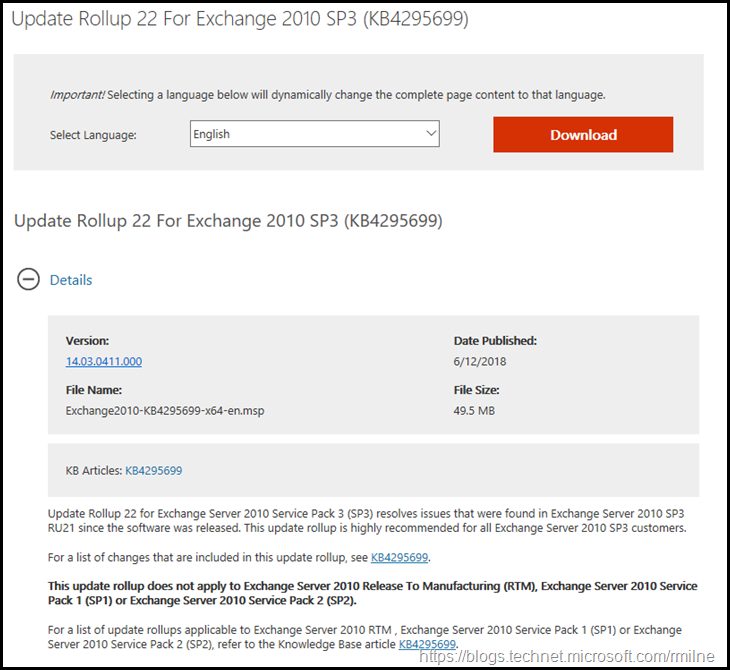The Exchange team today announced the availability of Update Rollup 22 for Exchange Server 2010 Service Pack 3. RU22 is the latest rollup of customer fixes available for Exchange Server 2010. The release contains fixes for customer reported issues and previously released security bulletins.
This is build 14.03.0411.000 of Exchange 2010, and KB4295699 has the full details for the release. The update file name is Exchange2010-KB4295699-x64-en.msp.
Note that this is only for the Service Pack 3 branch of Exchange 2010. Why? Exchange 2010 SP2 exited out of support on the 8th of April 2014 and will no longer receive updates. Customer must be on Exchange 2010 SP3 to receive updates.
Also note that Exchange 2010 transitioned into its Extended product support lifecycle phase on the 13th of January 2015. Exchange 2010 will now be serviced as per the extended support policy.
Exchange 2007 is no longer supported, updates are not provided once a product has exited out of extended support.
Issues Resolved
There is one listed fix for Exchange 2010 SP3 RU22.
4295751 EWS impersonation not working when accessing resource mailboxes in a different site in Exchange Server 2010 SP3
RU22 also contains the latest DST updates.
In addition, Exchange 2010 SP3 RU22 also adds support for Windows Server 2016 Domain Controllers. All those who were delaying AD DS upgrade projects can plan to take advantage of this addition.
Note that Exchange 2010 SP3 RU20 and Exchange 2010 SP3 RU21 were both security updates. RU22 includes these security updates.
Exchange 2010 SP3 RU22 and onwards will require the VC++ 2013 runtime library installed on the server.
Important Notes
The below are the normal notes to consider before deploying an Exchange RU. In this case, the below must also be tempered with the fact that there are security fixes.
There are a couple of items to mention:
-
Test the update in your lab before installing in production. If in doubt test…
-
Follow your organisation’s change management process, and
factor the approval time into your change request. -
Provide appropriate notifications as per your process. This may be to IT teams, or to end users
-
Place the server into SCOM maintenance mode prior to
installing, confirm the install then take the server out of maintenance mode. -
Place the server into Exchange
maintenance mode prior to installing, confirm the install then
take the server out of maintenance mode. -
Ensure that you consult with all 3rd party vendors which exist as part of your messaging environment. This includes archive, mobility and management services.
-
Ensure that you do not forget to install updates on management servers, jump servers/workstations and application servers where the management tools were installed for an application. FIM and 3rd party user provisioning solutions are examples of the latter.
-
If the Exchange server does not have Internet connectivity then this introduces significant delay in building the Native images for the .Net assemblies as the server is unable to get to http://crl.microsoft.com. To resolve this issue, follow these steps:
-
On the Tools menu in Windows Internet Explorer, click Internet Options, and then click the Advanced tab.
-
In the Security section, click to clear the Check for publisher’s certificate revocation check box, and then click OK.
We recommend that you clear this security option in Internet Explorer only if the computer is in a tightly controlled environment. When setup is complete, click to select the Check for publisher’s certificate revocation check box again.
-
-
I personally like to restart prior to installing updates. This helps identifies if an issue was due to the RU or happened in this prior restart, and also completes any pending file rename operations. 3rd party AV products are often guilty of this.
-
Restart the server after installing the CU.
-
Ensure that all the relevant services are running.
-
Ensure that event logs are clean, with no errors.
-
Install the update from an elevated command prompt.
-
Ensure that the Windows PowerShell Script Execution Policy is set to “Unrestricted” on the server being upgraded or installed. See KB981474.
-
Update Internet facing CAS servers first.
-
Backup any OWA customisations as they will be removed.
-
Uninstall any Interim Updates (IUs) before installing the RU. You will have received these private files directly from Microsoft.
-
Disable file system antivirus prior to installing the RU.
-
Restart server after RU has been installed and then re-enable file system antivirus
-
Test (yes, technically this is in here for a second time but it is very important!)
Cheers,
Rhoderick